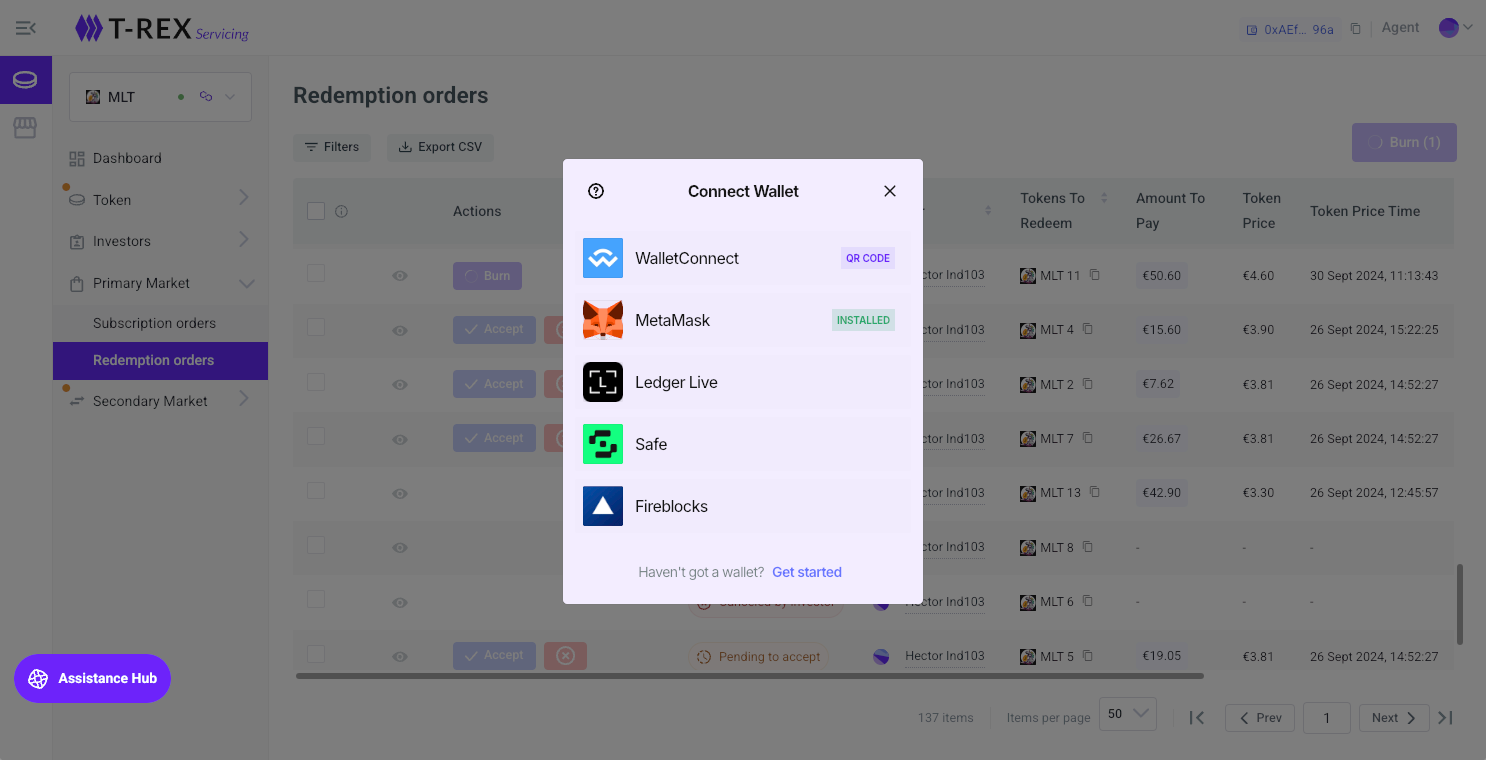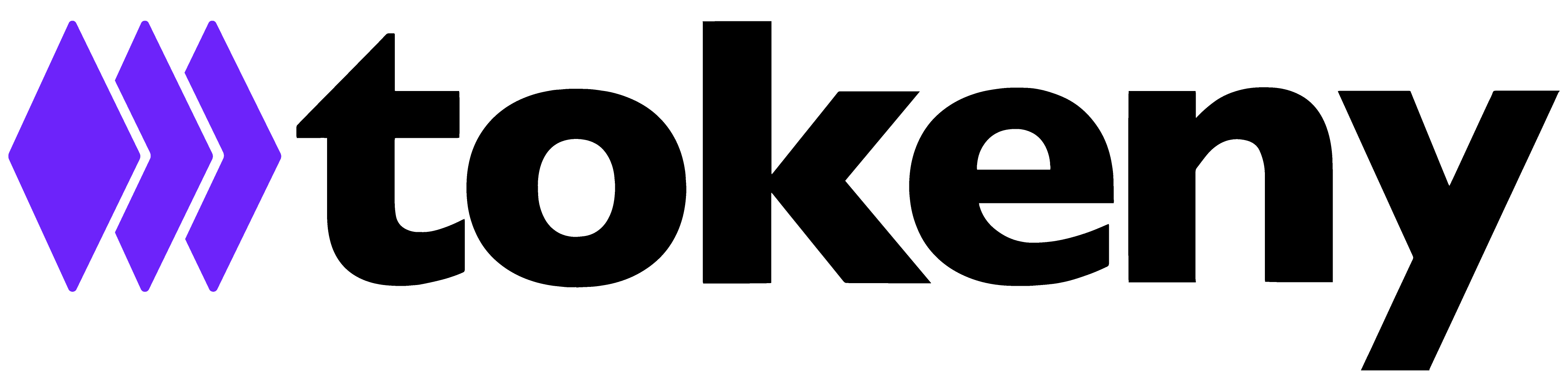Signing transactions
Agents that want to perform blockchain actions, such as mint for subscriptions, and accept, cancel or burn for redemptions, need to sign with their wallets.
To be able to sign these actions with your wallet, the agent will need to connect its wallet via WalletConnect, and sign the transaction.
There are different types of users. And agents are the ones that can sign individual transactions, or do them in batch.
Here are some examples to see how to sign the transactions.
Subscriptions
Mint
Step 1: Go to “Primary Market - Subscription orders” to select the order you want to mint.
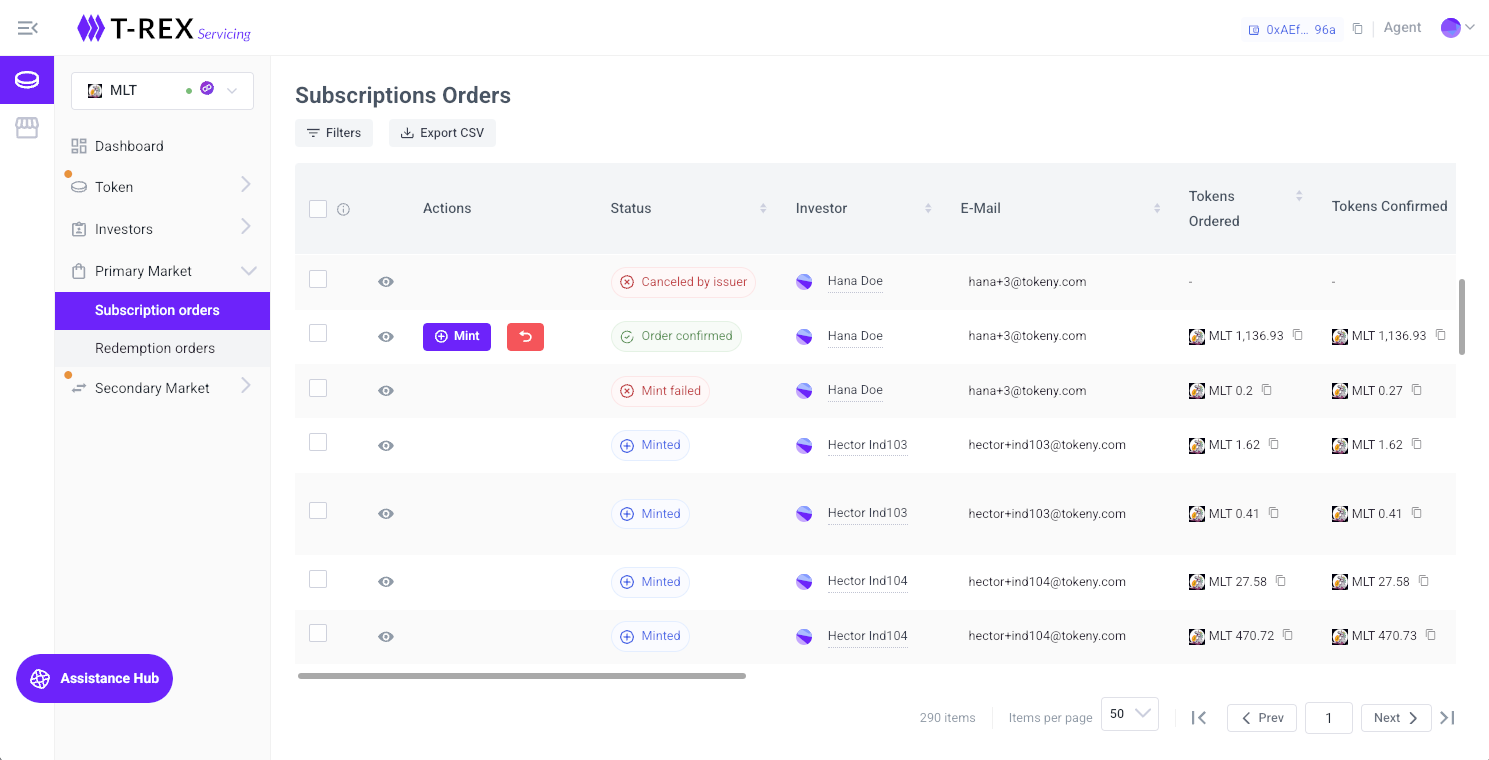
Step 2: Click on “Mint” and go to “Mint subscription orders screen”.
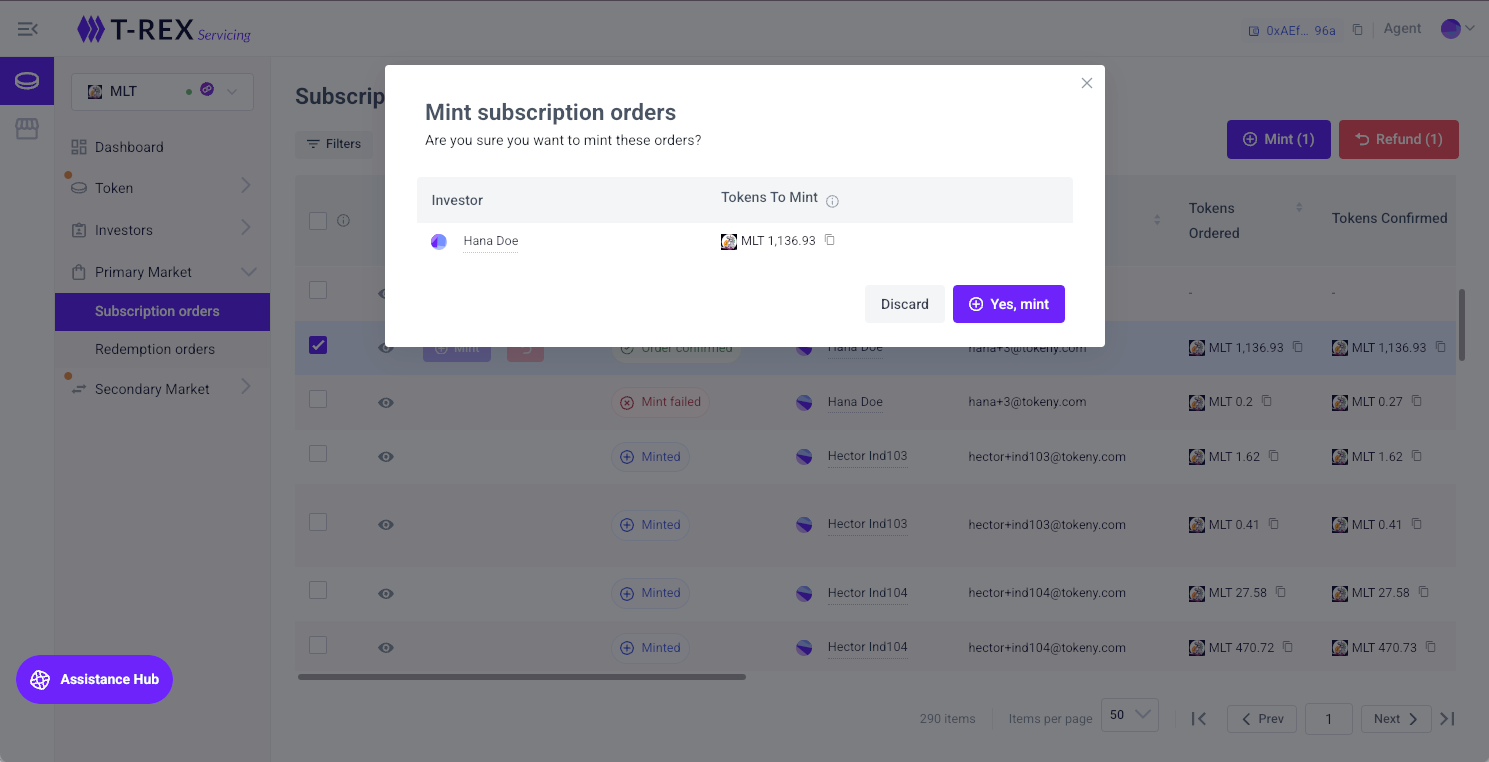
Step 3: Click on “Yes, mint” and go to “Connect Wallet”. Select your preferred method to connect and sign the transaction.
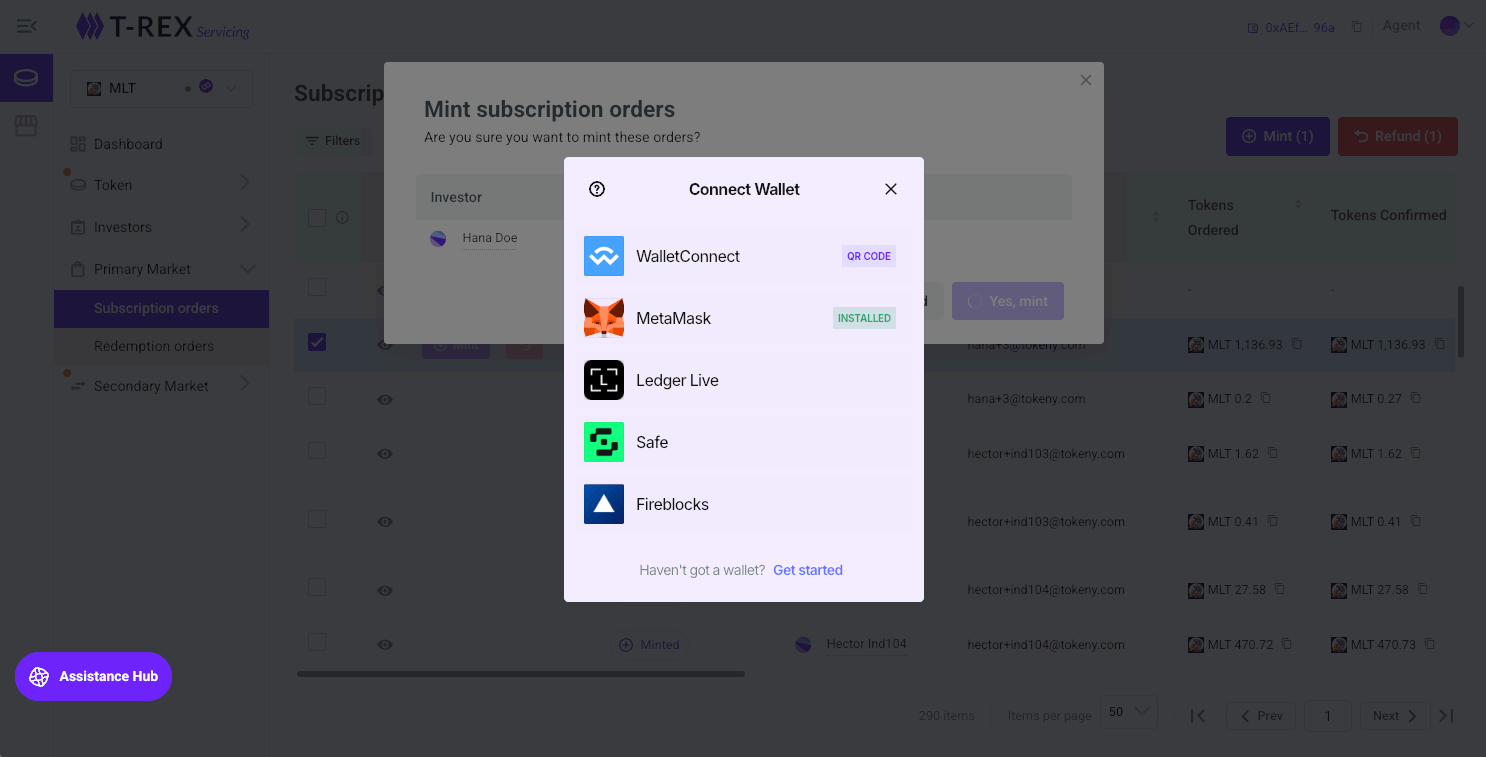
Note: for autominting we keep using Tokeny agent (issuer wallet) wallet.
Redemptions
Accept
Step 1: Go to “Primary Market - Redemption orders” to select the order you want to accept.
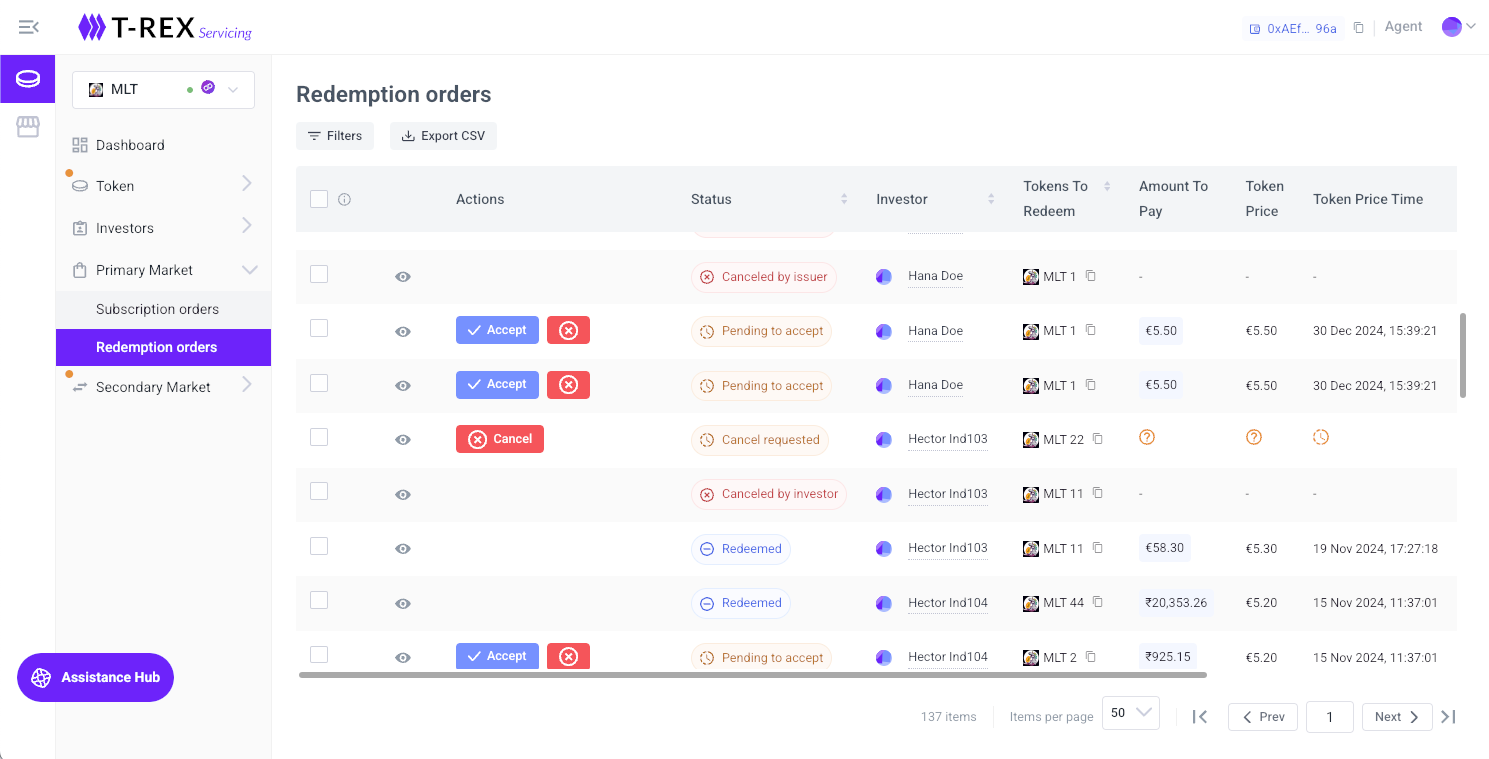
Step 2: Click on “Accept” and go to “Accept order” screen.
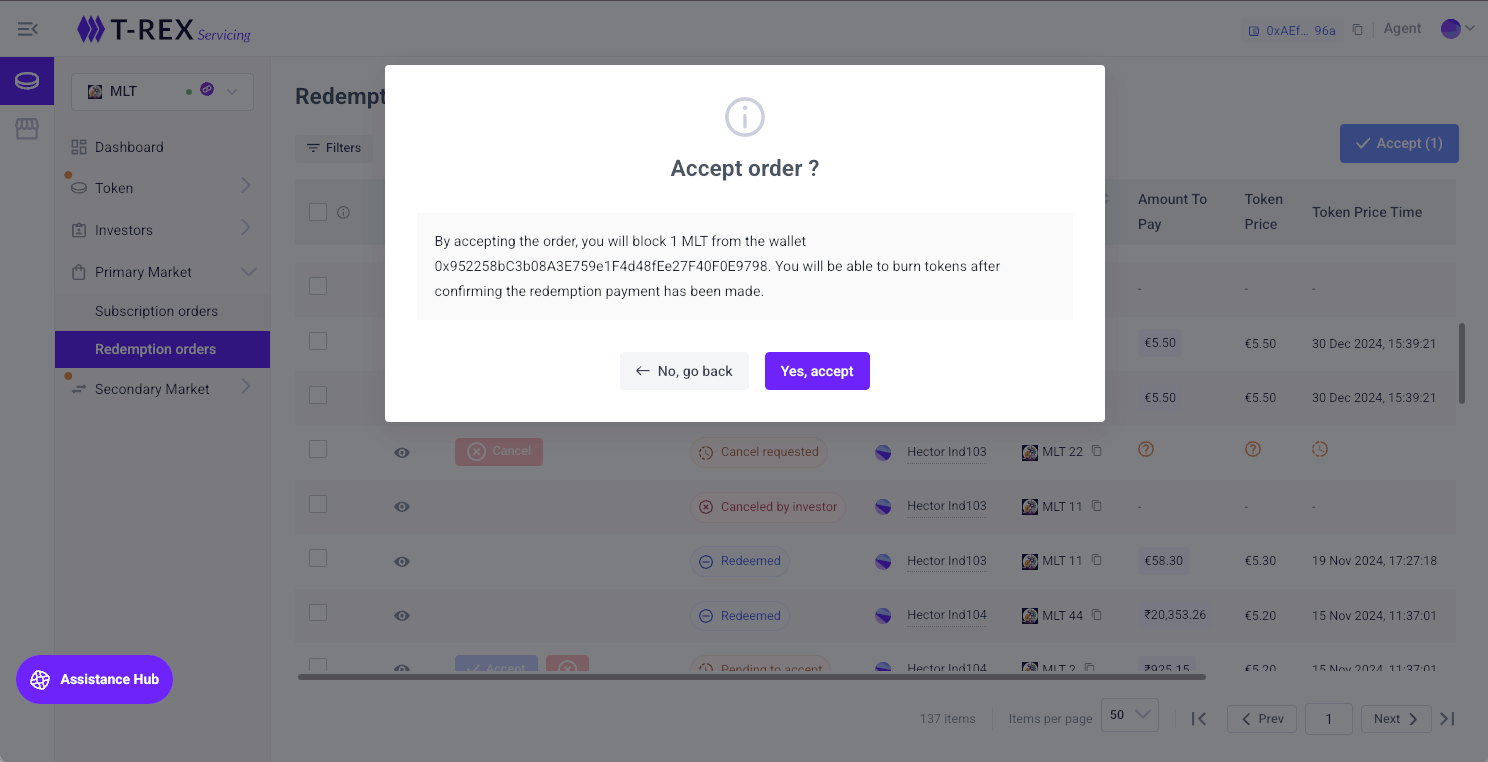
Step 3: Click on “Yes, accept” and go to “Connect Wallet”. Select your preferred method to connect and sign the transaction.
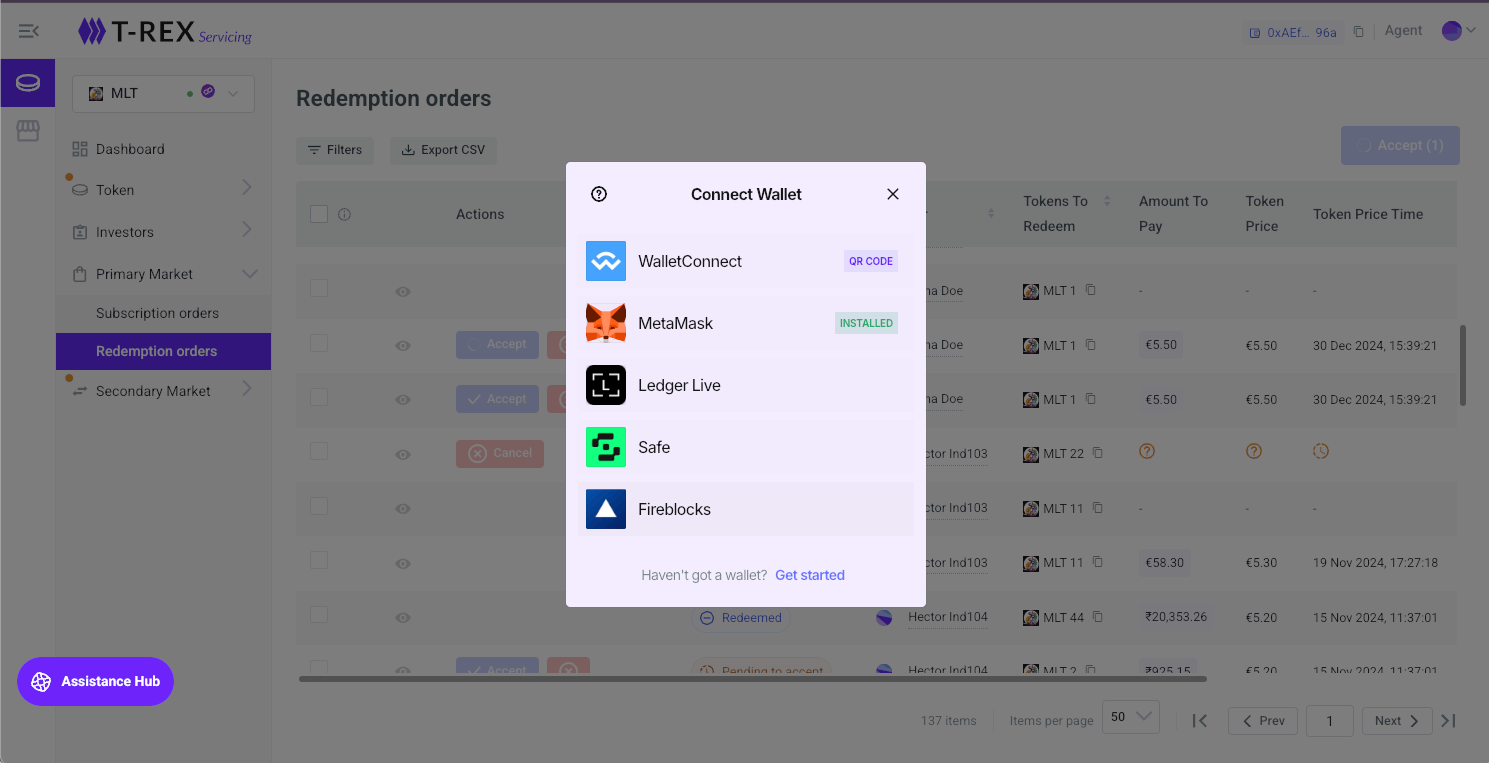
Cancel
Step 1: Go to “Primary Market - Redemption orders” to select the order you want to cancel.
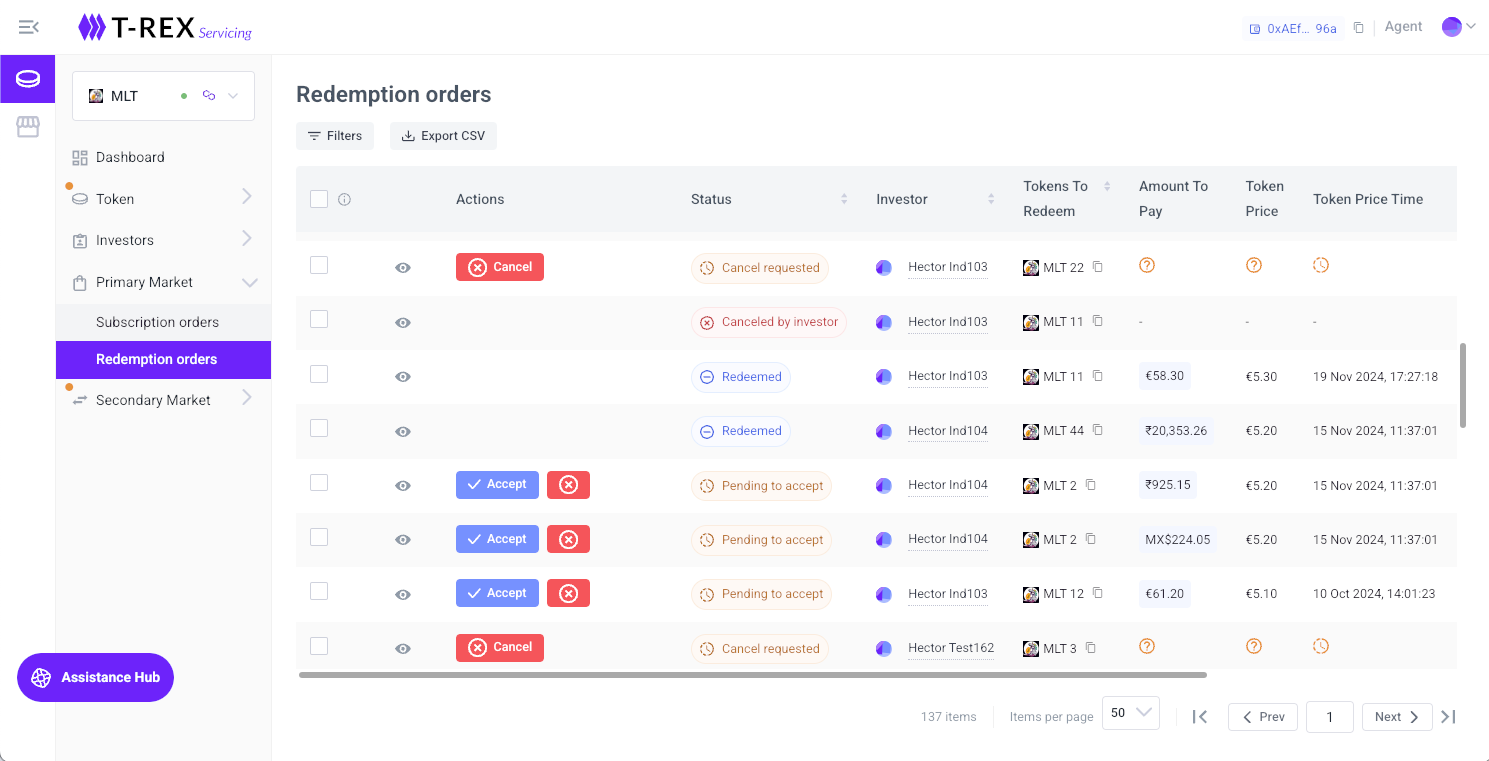
Step 2: Click on “Cancel” and go to “Cancel order” screen.
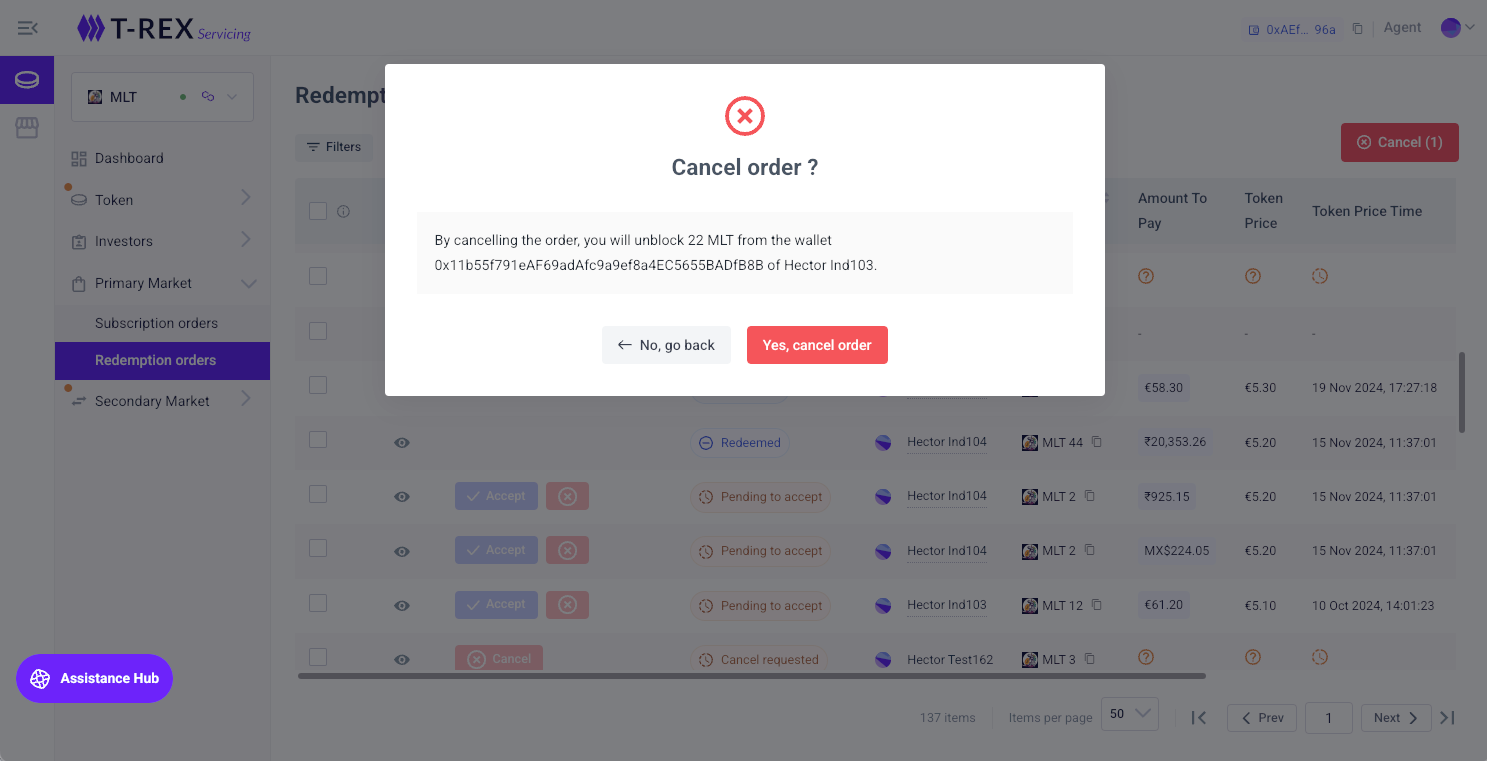
Step 3: Click on “Yes, cancel order” and go to “Connect Wallet”. Select your preferred method to connect and sign the transaction.
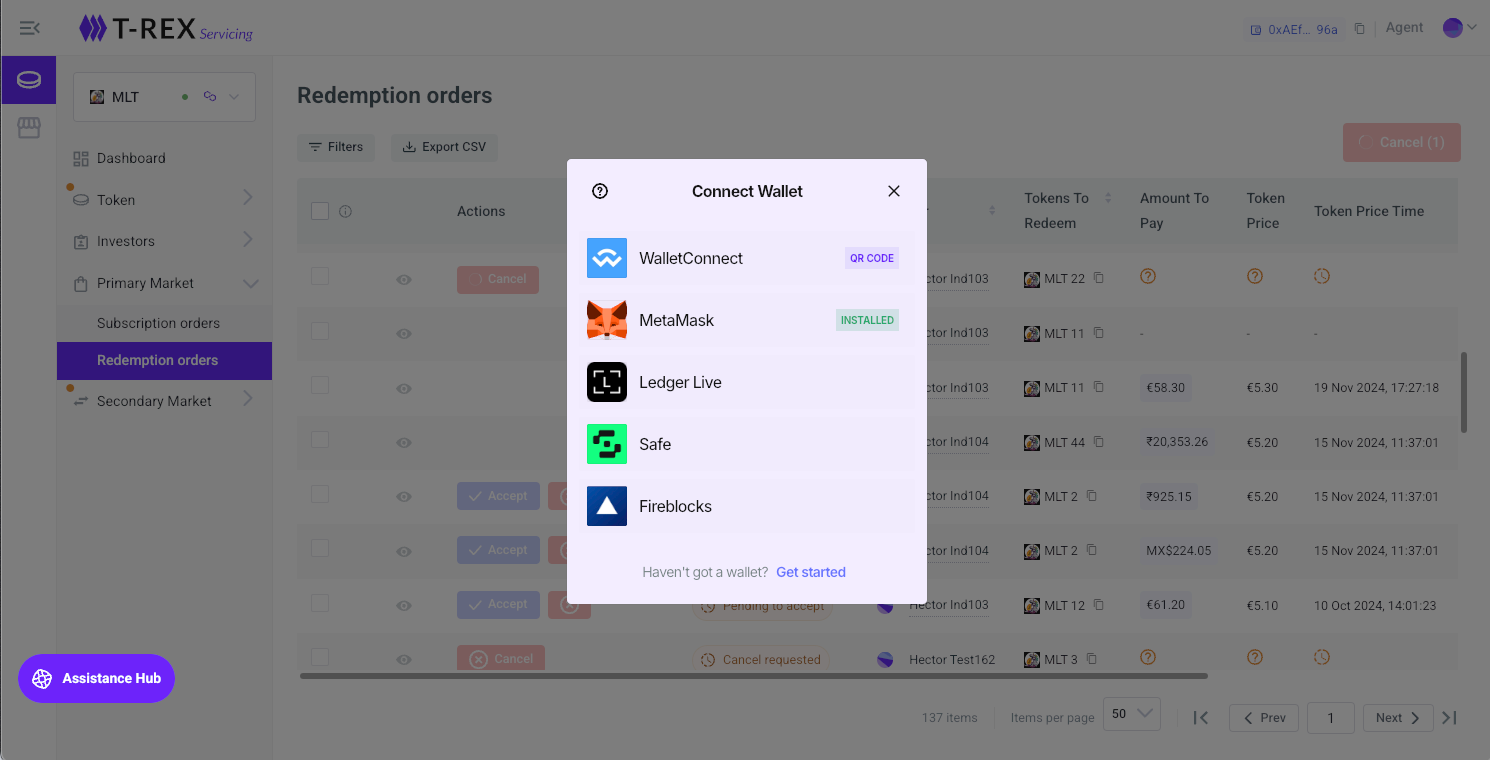
Burn
Step 1: Go to “Primary Market - Redemption orders” to select the order you want to burn.
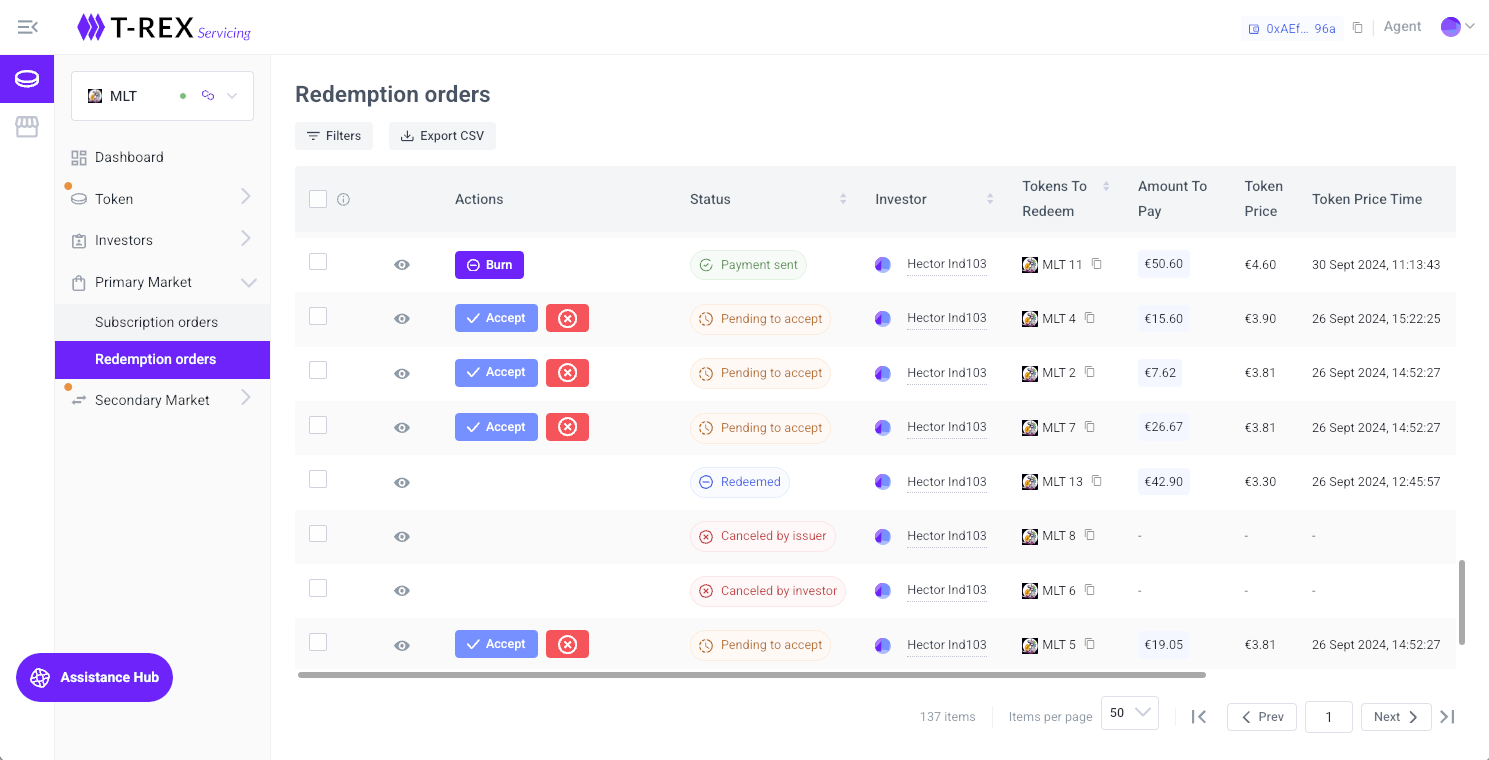
Step 2: Click on “Burn” and go to “Burn tokens” screen.
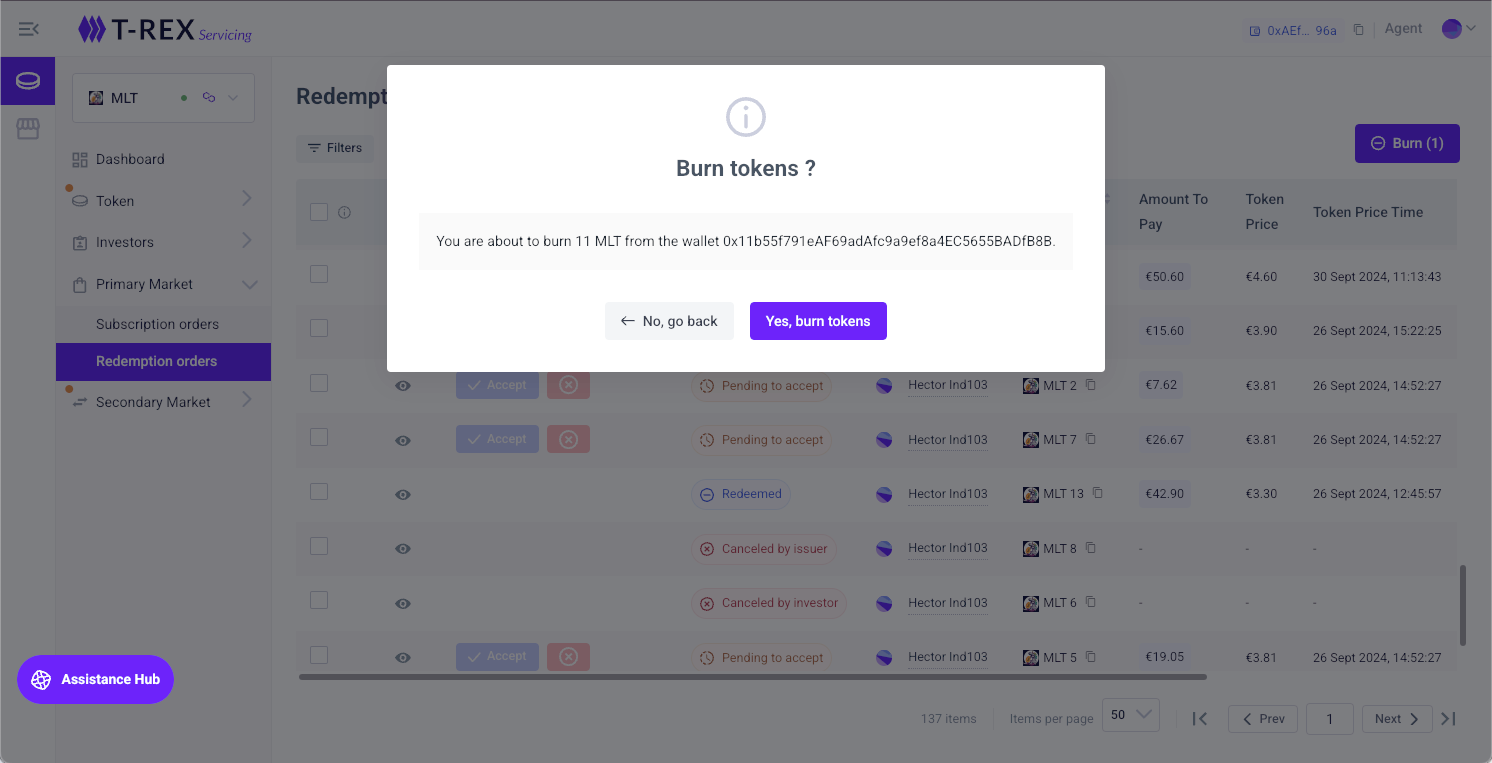
Step 3: Click on “Yes, burn” and go to “Connect Wallet”. Select your preferred method to connect and sign the transaction.