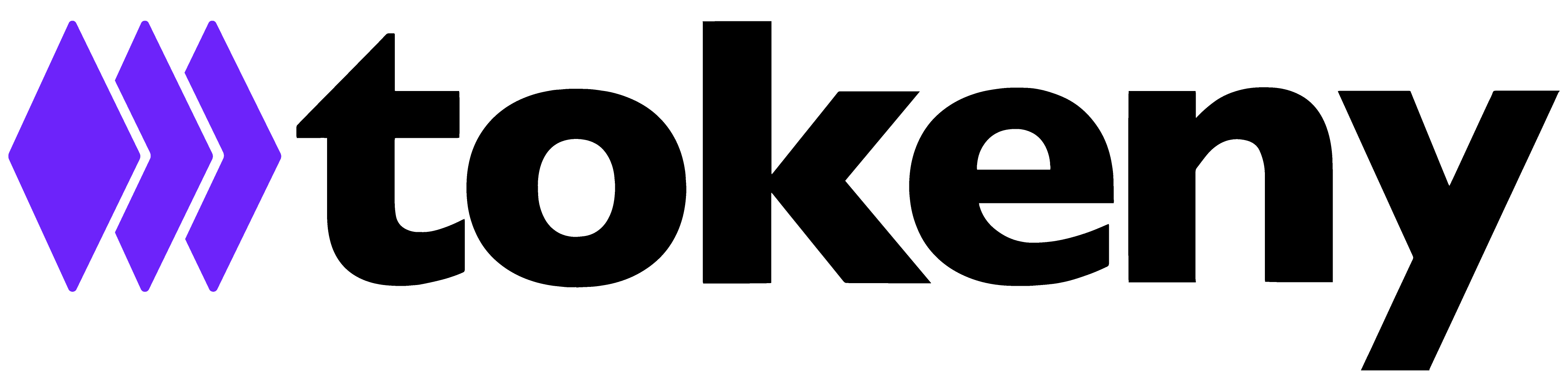Common issues and solutions when adding agents
Reason 1: My MetaMask is not connected to the Owner wallet address.
In order to add the Agents, it is necessary for you to sign in with the wallet address of the token Owner.
Action to take:
- Open your MetaMask by clicking on the MetaMask icon in your browser.
- Compare the addresses between the Issuer Servicing portal and the MetaMask. They have to be identical.

- As long as the addresses match, you are logged into the correct Account and will be able to sign the transaction. If not, you will need to search for the matching address from your list of Accounts in Metamask.

If you have multiple Accounts/Wallets associated with your MetaMask and cannot find the Owner's wallet address in your MetaMask interface:
- you most likely have an outdated version of MetaMask and need to update it.
- you are not a 'native' Owner of the token, but are authorized to perform the actions associated with the Owner's role. Reach out to the Owner and ask them to share the private keys of the wallet with you to import the Owner's wallet and try adding the Agent again.
Reason 2: The MetaMask pop-up window fails to open, preventing me from viewing and signing the transaction.
Like any other software, MetaMask performs optimally when it is kept up to date.
Actions to take:
- Make sure your browser allows popups.
- Clear your cache following the instructions below:
- Chrome based browsers,
- Firefox,
- Microsoft Edge.
- Update your MetaMask to the most recent version.
- Update your browser to the most recent version available.
- Try adding the Agent again.
Reason 3: The MetaMask configuration for the Polygon network is missing/is incorrect or the Polygon network is not selected in MetaMask.
To successfully sign the action of adding Agents with your MetaMask account, it is important to configure the Polygon testnet (for testing environments) and mainnet (for production environments) URLs on MetaMask.
Actions to take:
Configure the Polygon network by choosing one of the two ways
Now that your configuration is up to date, you need to select the correct network before the action of adding the Agents.
Open your MetaMask by clicking on the MetaMask icon in your browser.
- Select the Amoy Testnet for the testing environment:
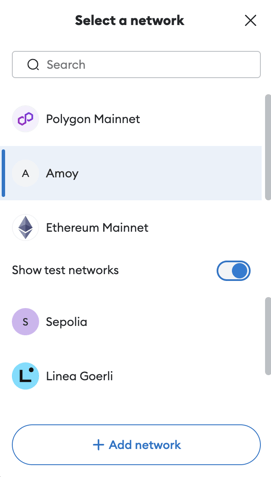
- Select the Polygon Mainnet for the production environment:
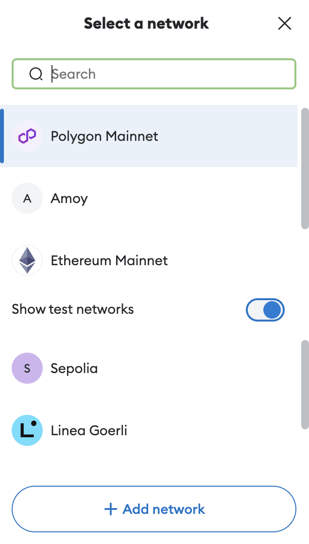
Reason 4: Insufficient POL Token balance in Owner's Wallet
If the Owner's wallet does not have enough POL tokens, it will be unable to sign the associated transactions. To successfully complete the process of adding Agents, make sure the Owner's wallet has a sufficient balance of POL tokens.
Testnet: You can use Amoy Faucet to obtain testnet tokens.
Testnet tokens are a test currency that allows you to test the platforms before going live on mainnet. The Testnet tokens can be used in place of mainnet POL tokens on testnets like Amoy.
Mainnet: You can buy POL on most centralized exchanges like BitStamp or Blocktrade.
Reason 5: Insufficient gas
Gas fees are transaction fees that you need to pay when you perform crypto transactions using your crypto wallet. Just like traditional bank transactions have transaction fees charged by banks or service providers, crypto transactions also have gas fees.
All transactions that you do with your MetaMask wallet will therefore come along with a gas price or fee. Miners, who are responsible for processing and validating crypto transactions, naturally prioritize transactions that offer higher incentives.
If the network is congested, the suggested gas may not be enough. We therefore suggest adjusting the gas from the Recommended market value 🦊 (Fox) to the Aggressive value (🦍). The Aggressive value is slightly higher than the market value and it can help you speed up the processing of your transaction.
Actions to take:
- The MetaMask popup window should open automatically when you start the action of signing the Agent. If it doesn't, open your MetaMask by clicking on the MetaMask icon in your browser.
- Click on the 🦊 (Fox) icon to open the Fee editing window
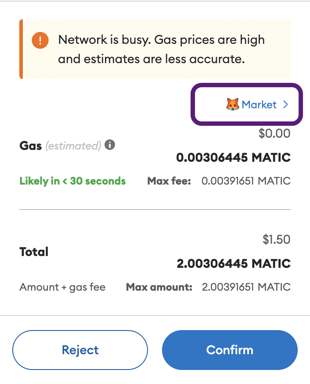
- Set the gas fee to Aggressive (🦍)
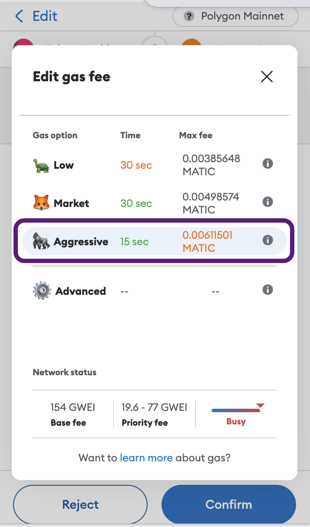
- Confirm the transaction with the Aggressive gas fee.
💡Tip: We recommend adjusting the gas fee to the highest level for each transaction. Investing a few extra cents to speed up the transaction is well worth it as it significantly accelerates the process.