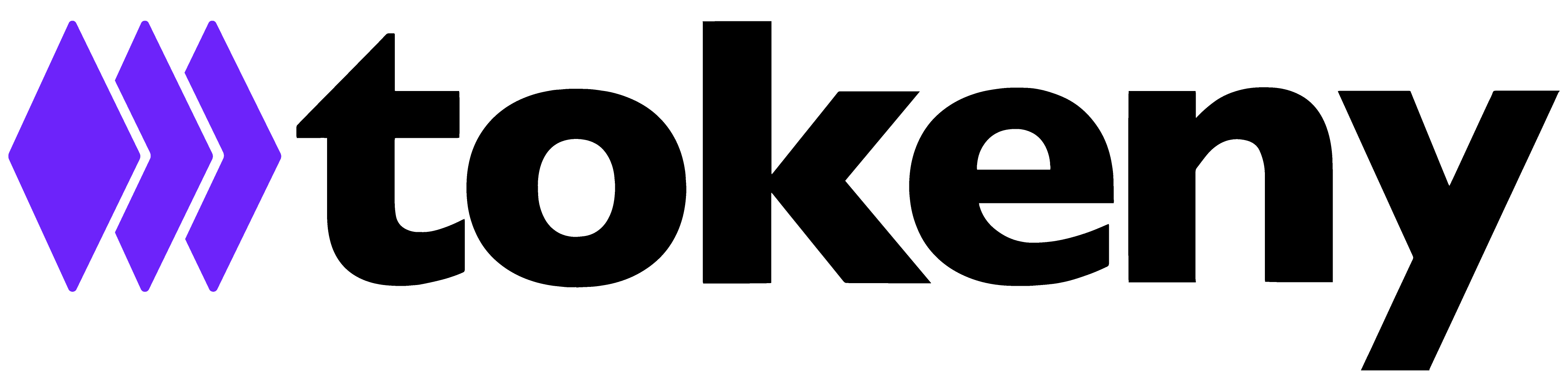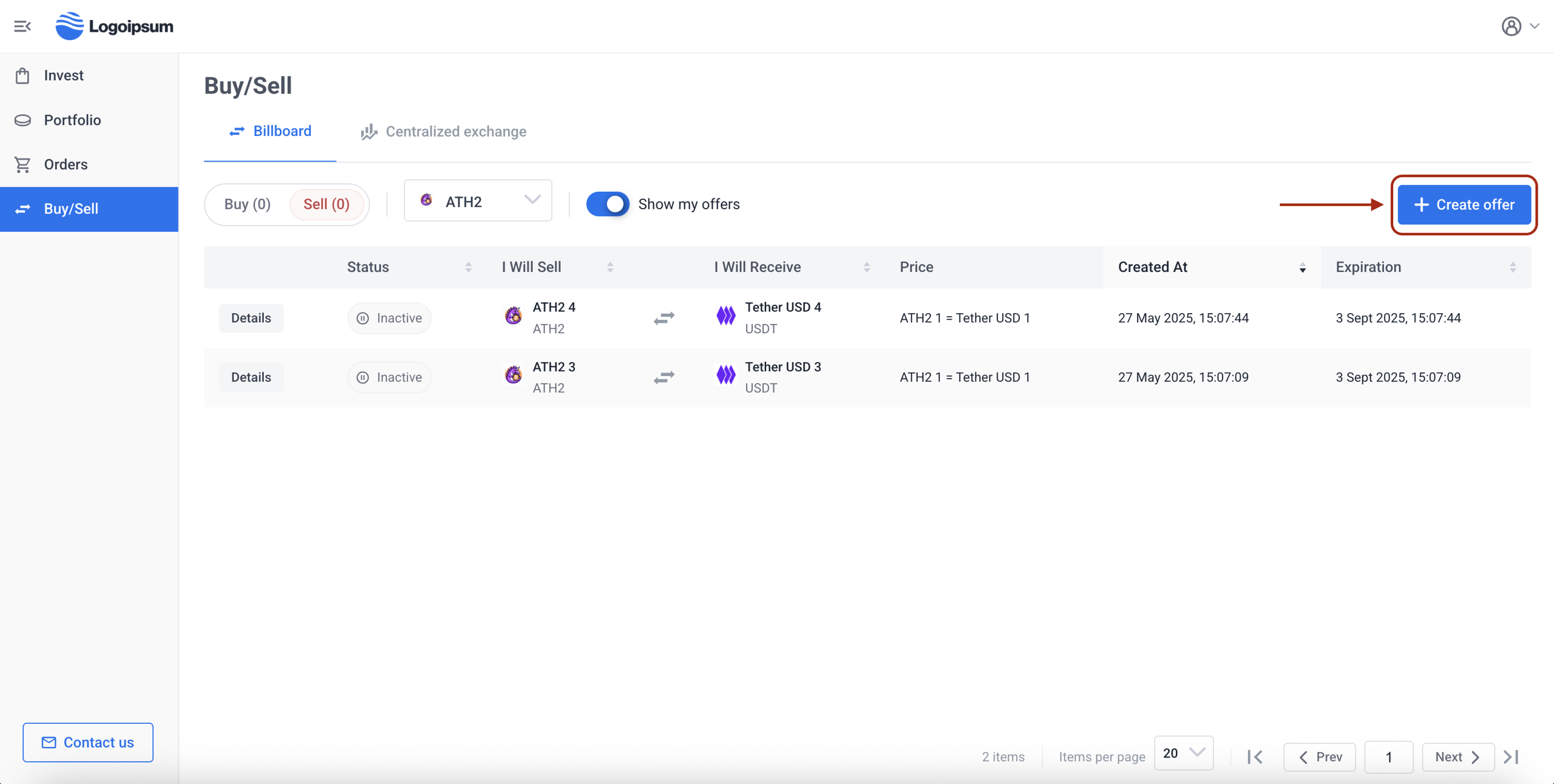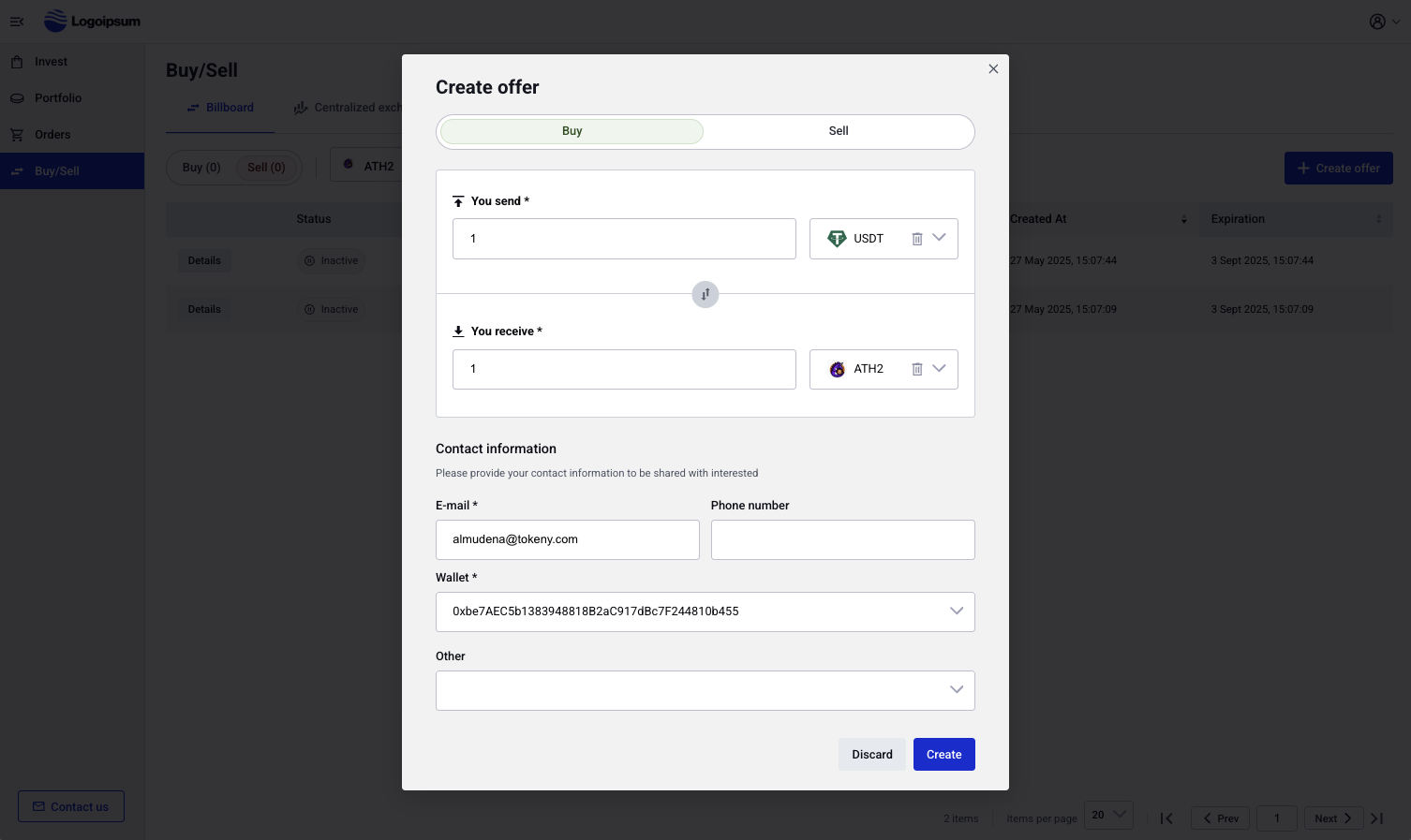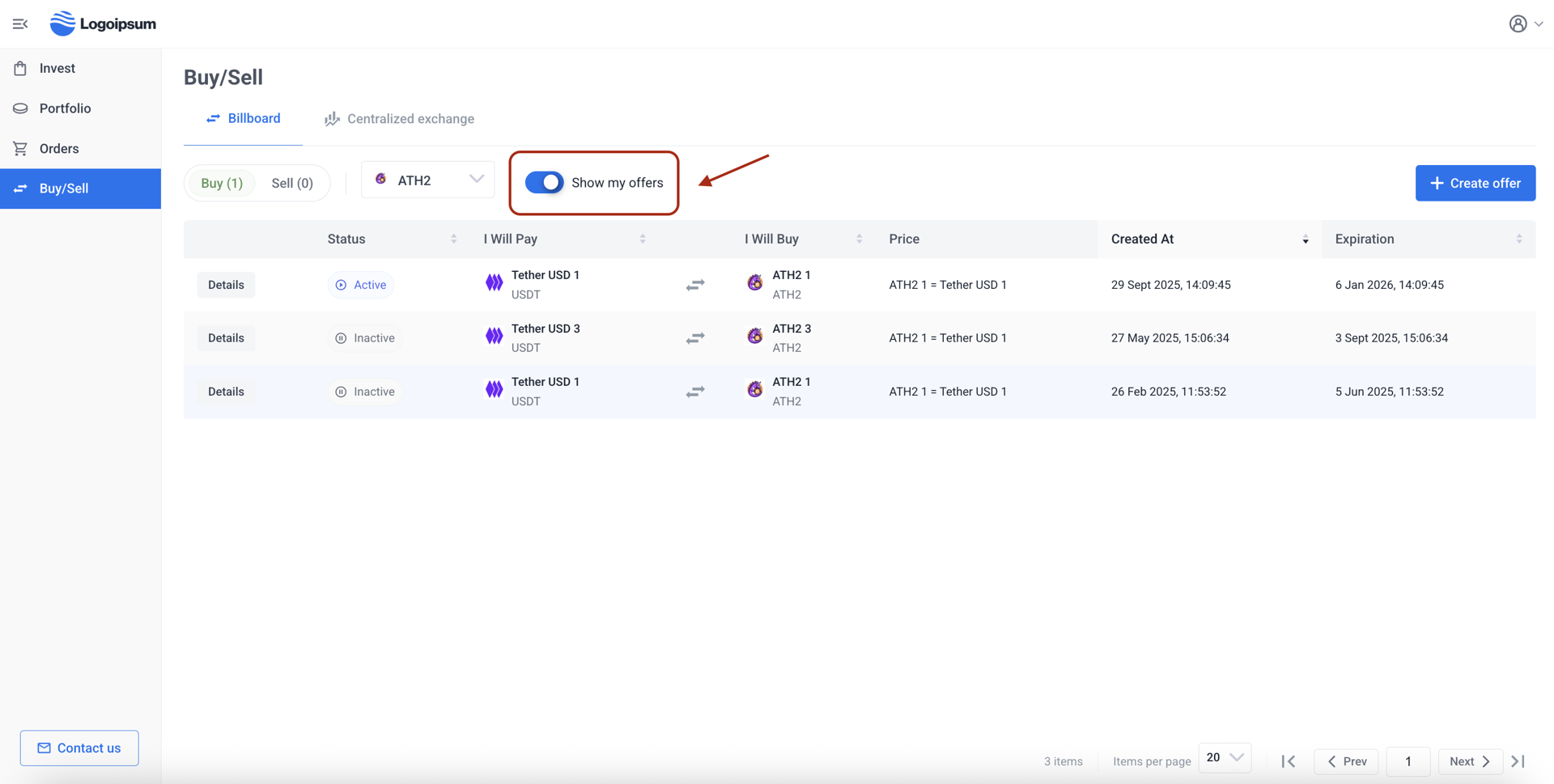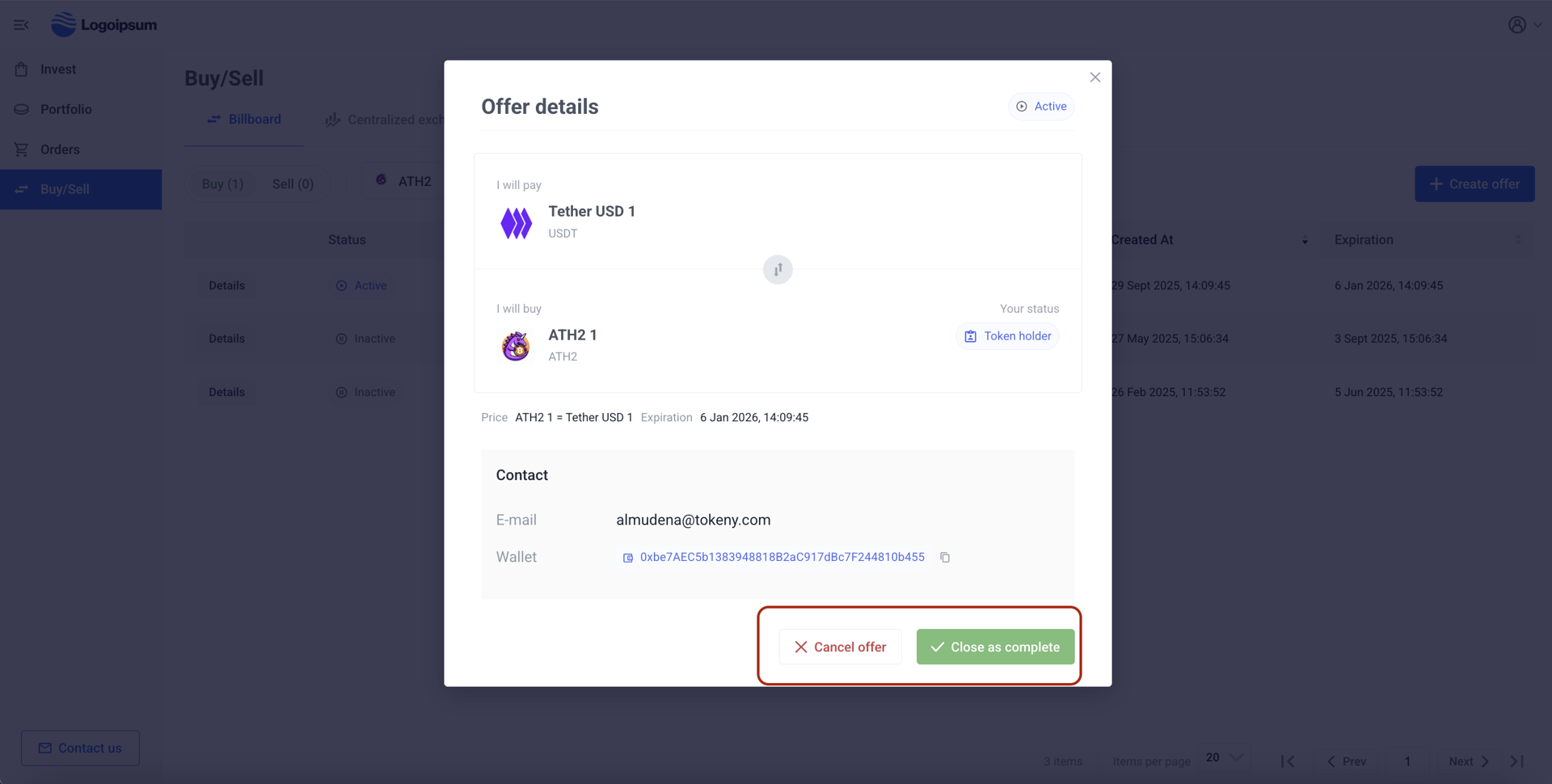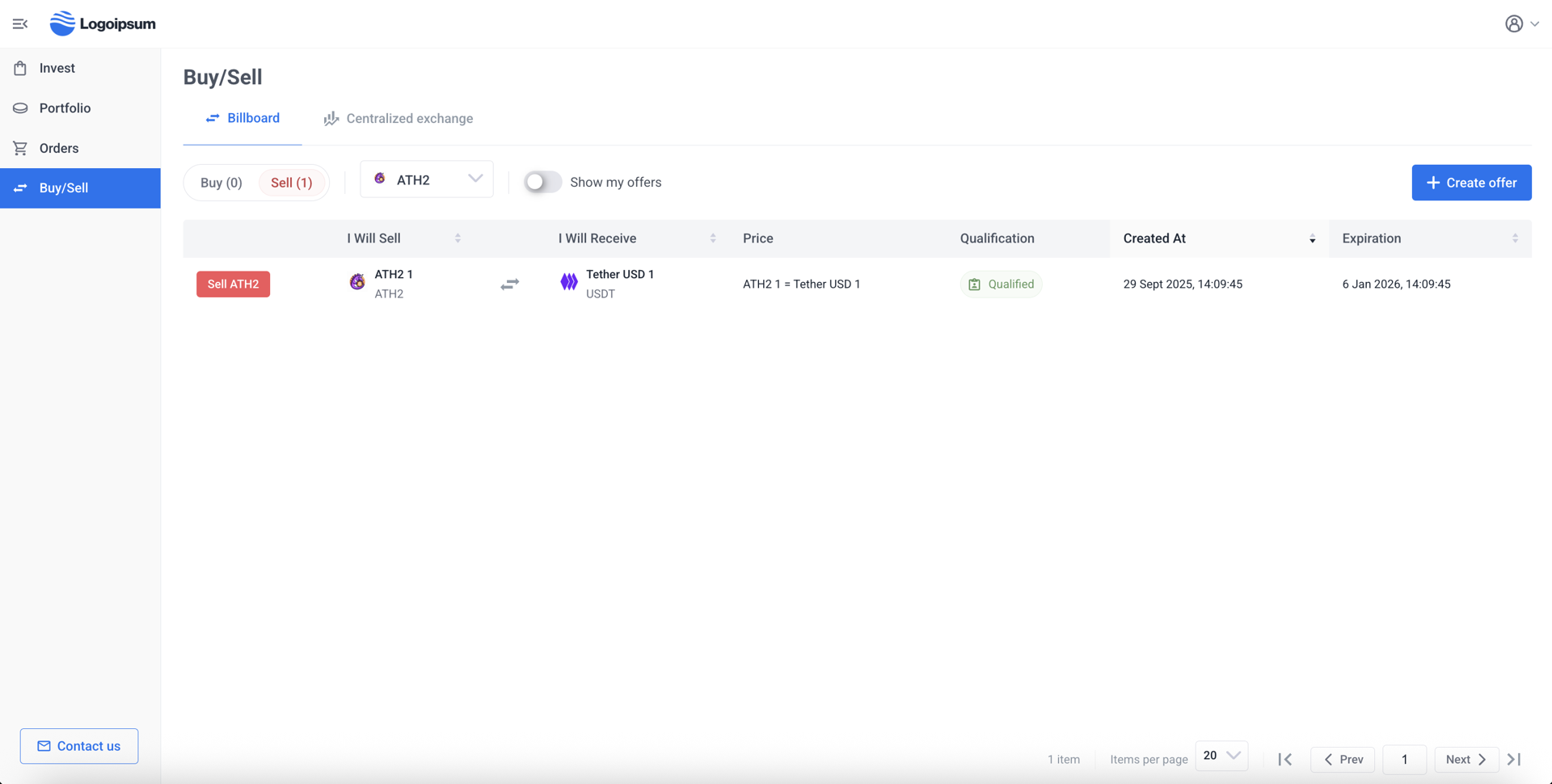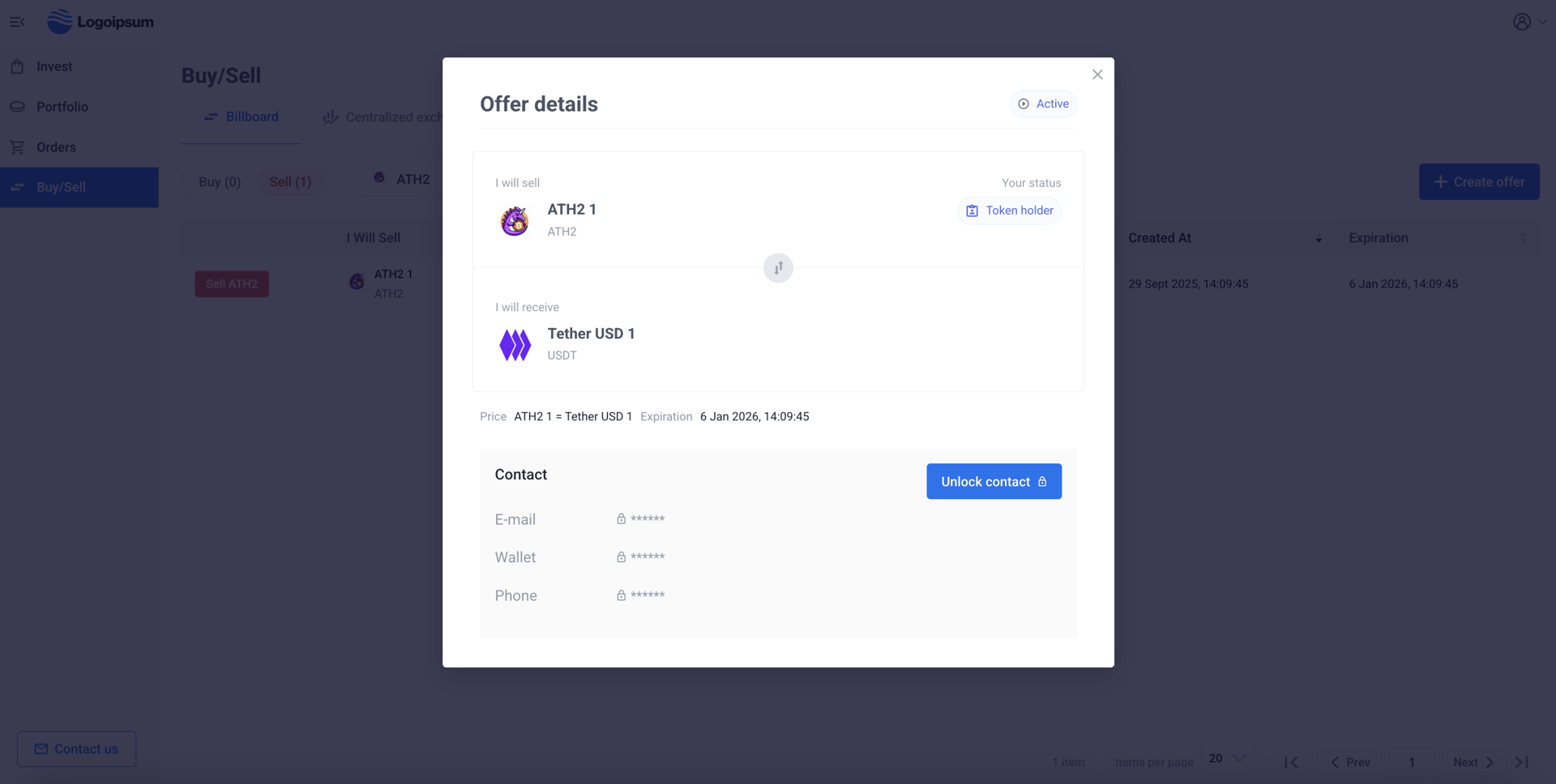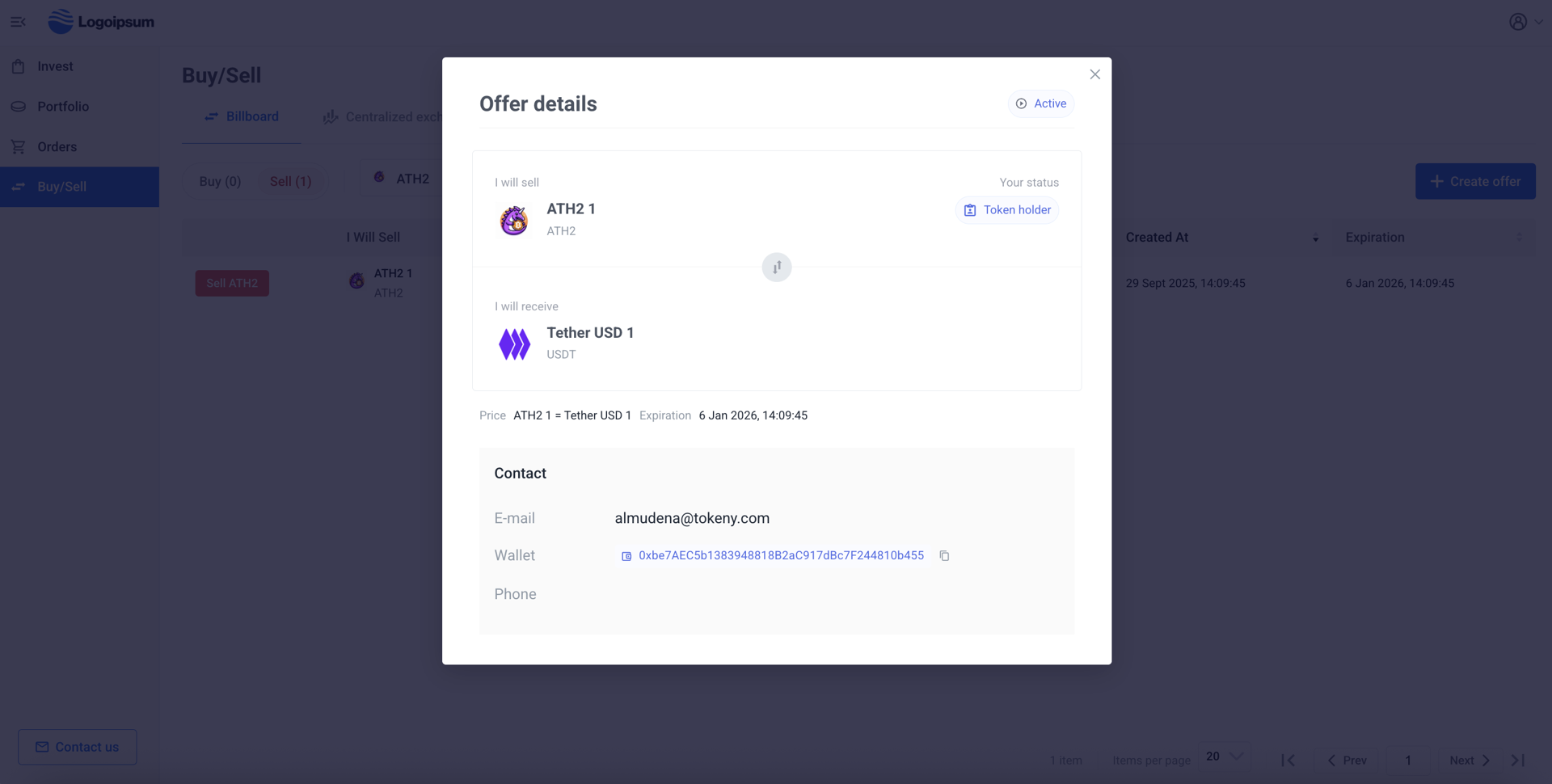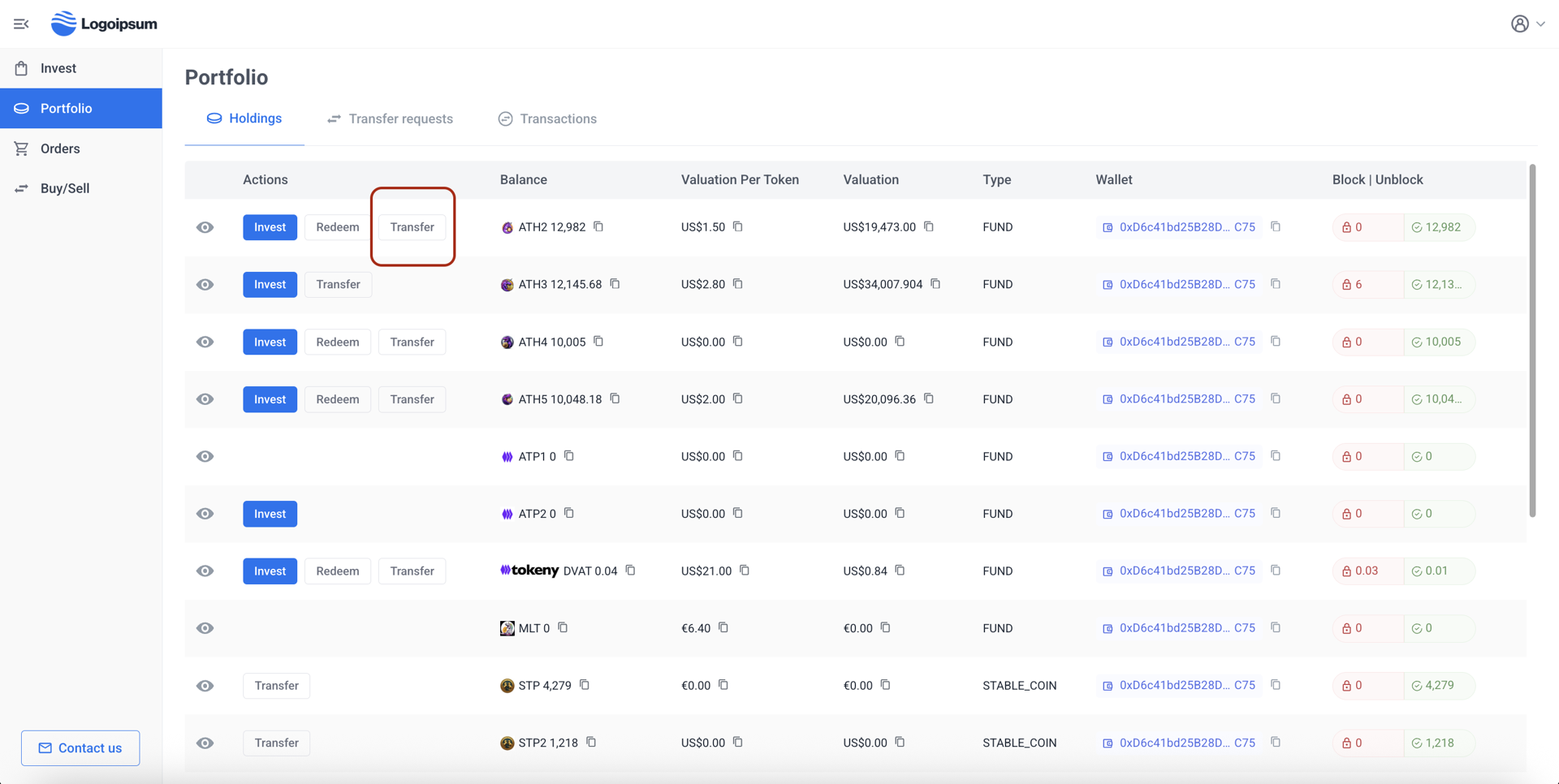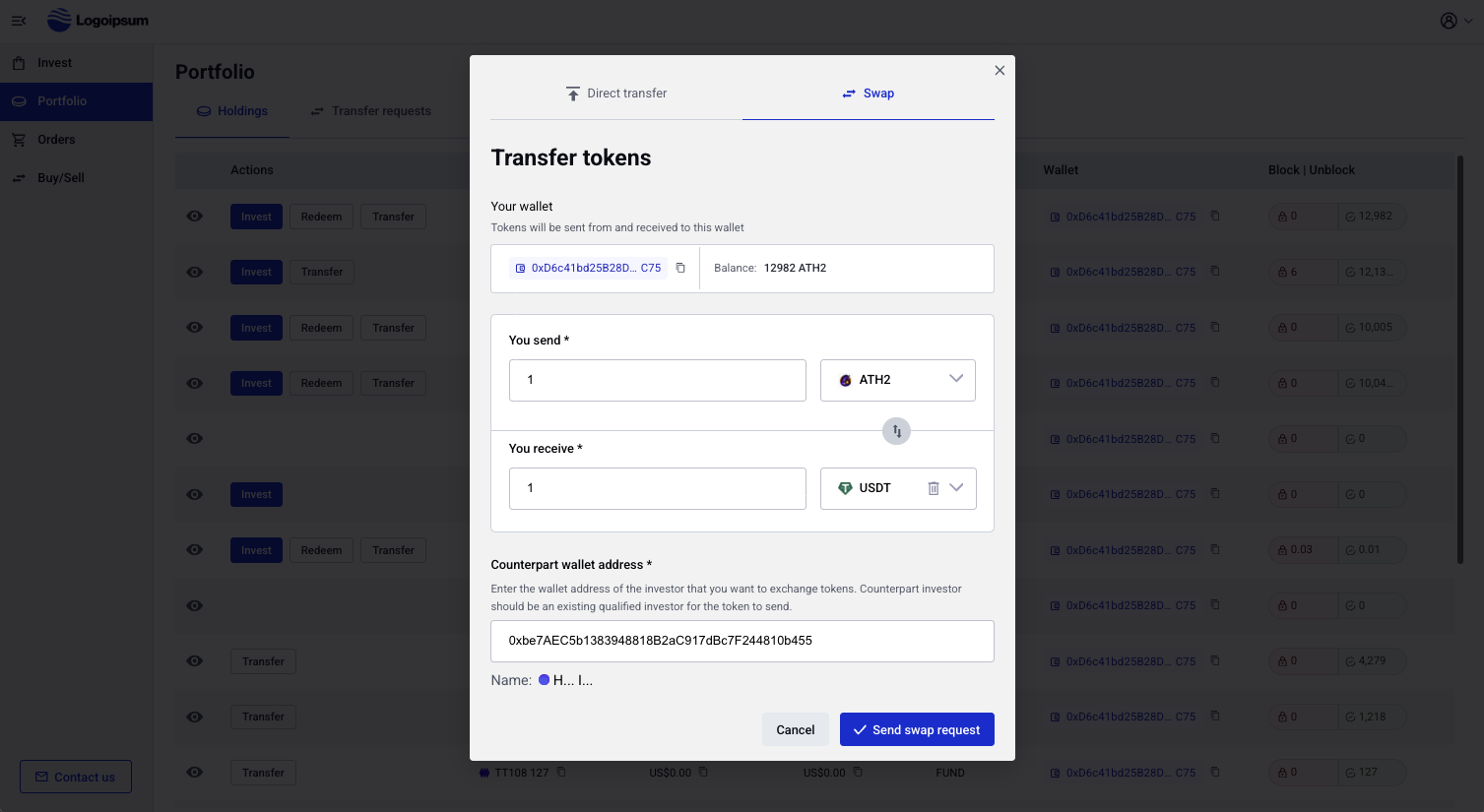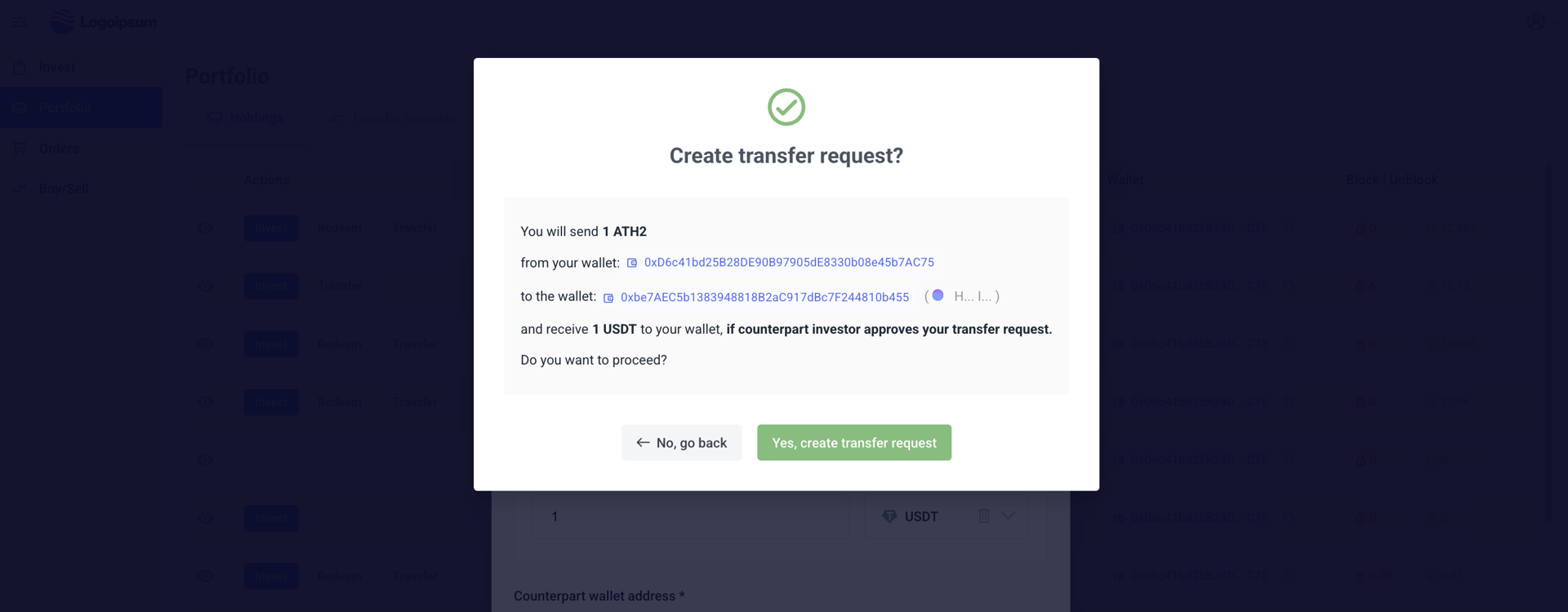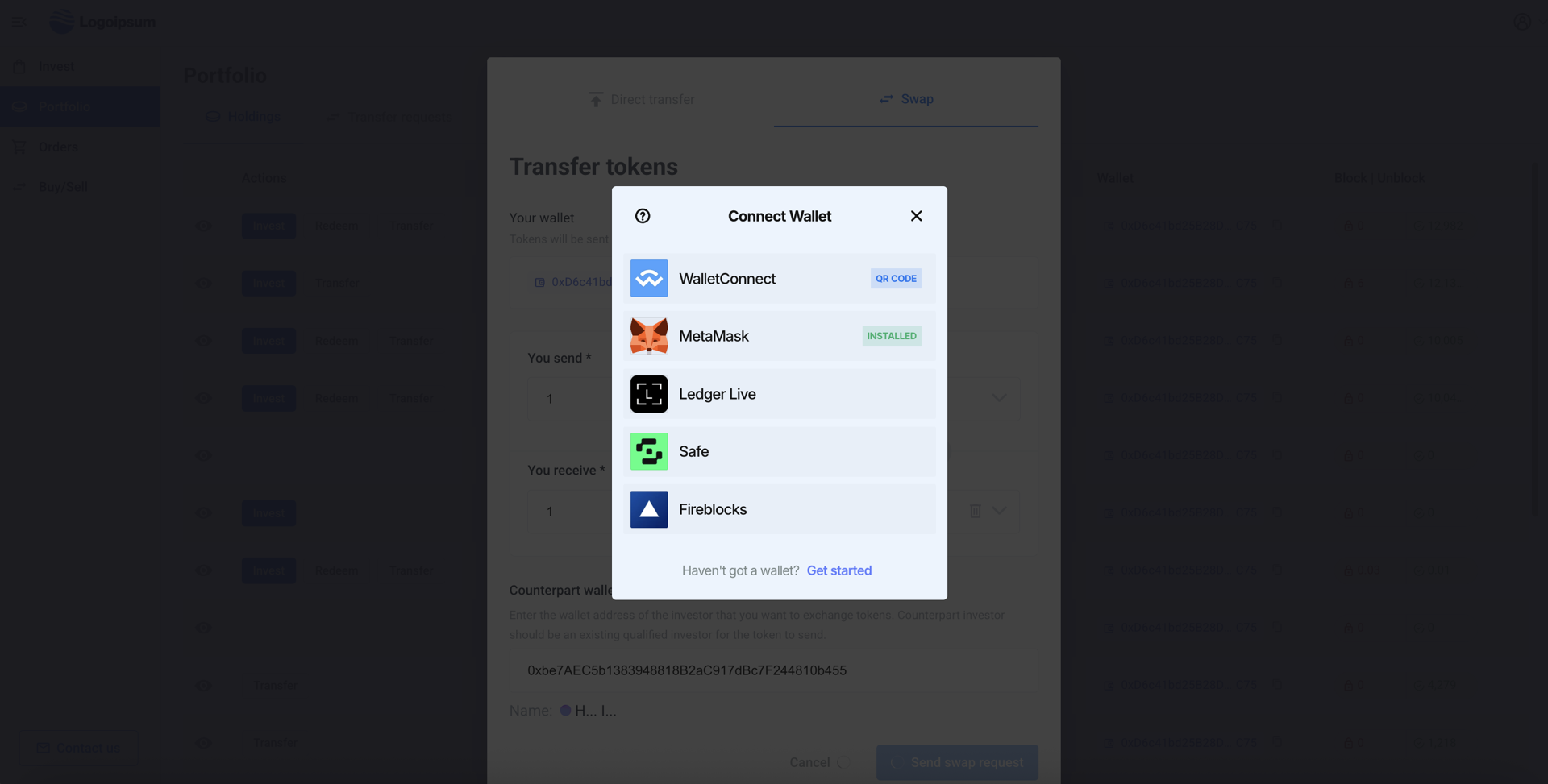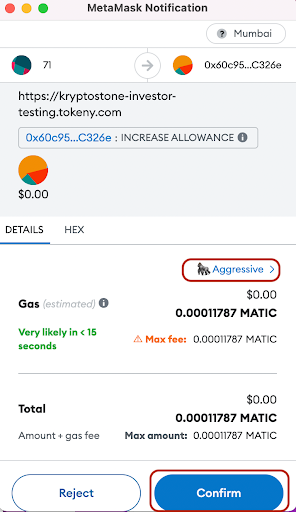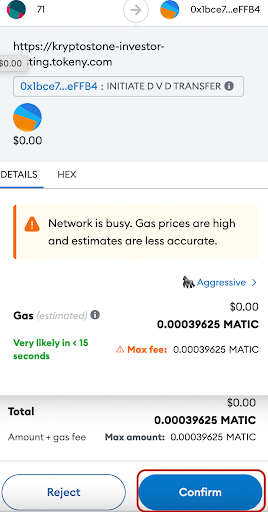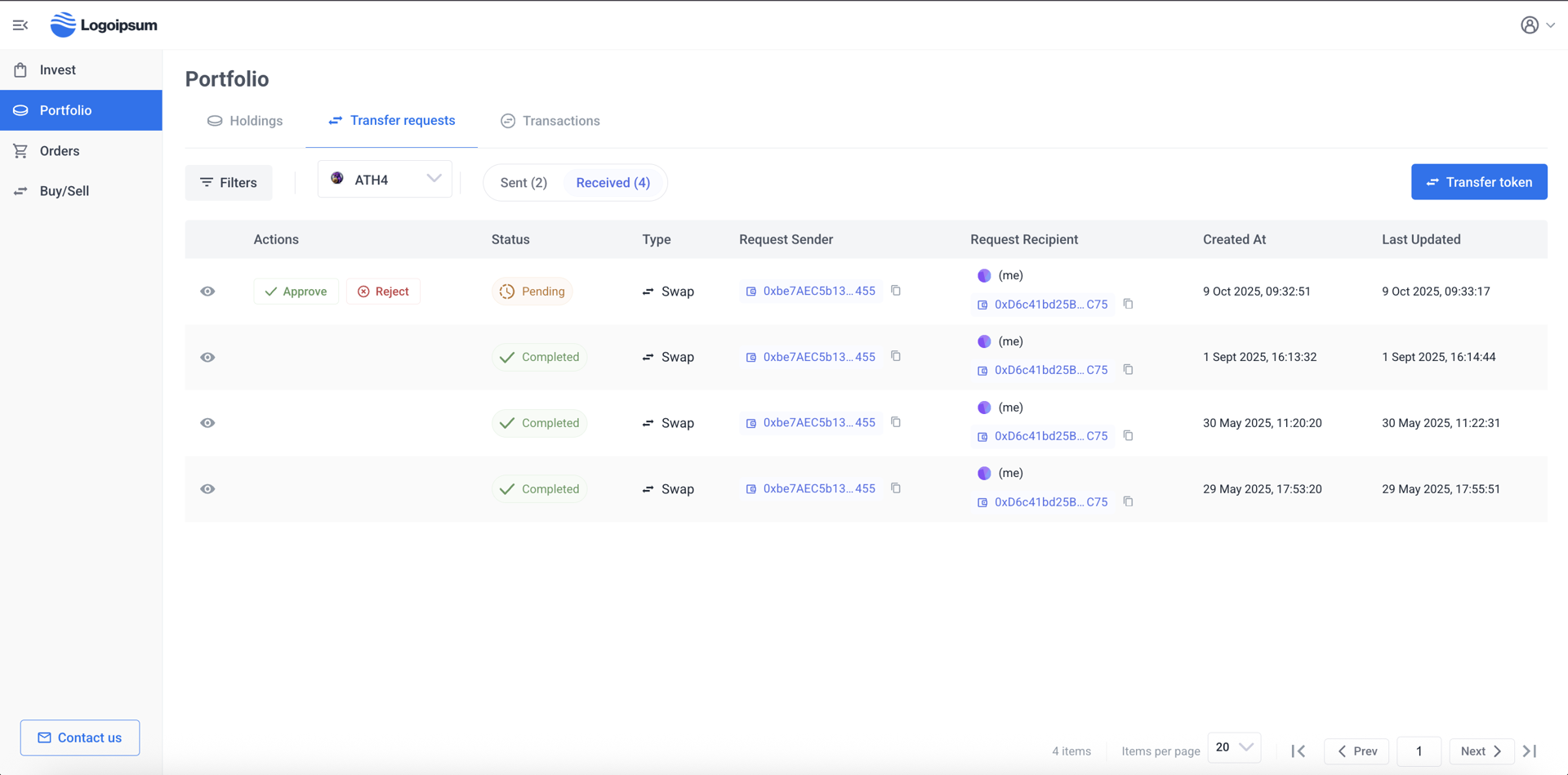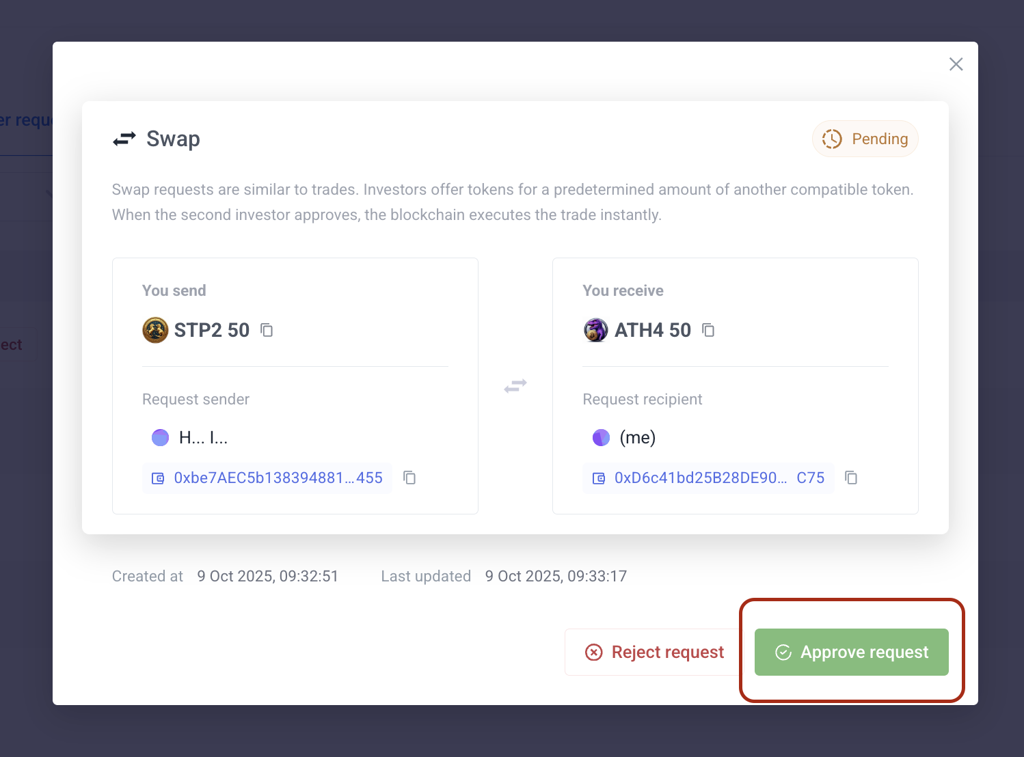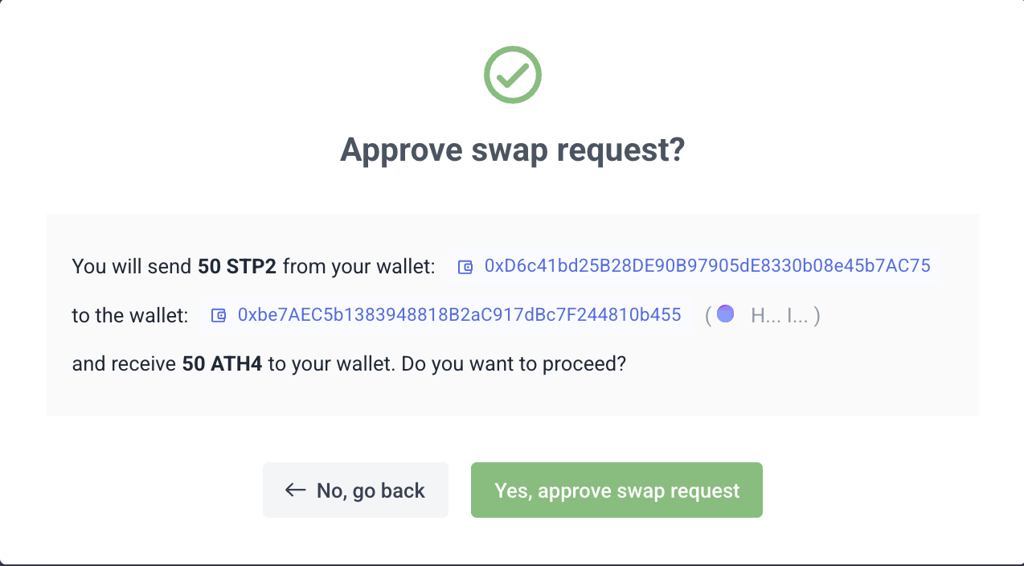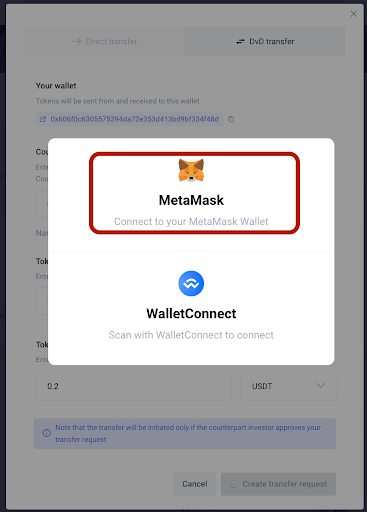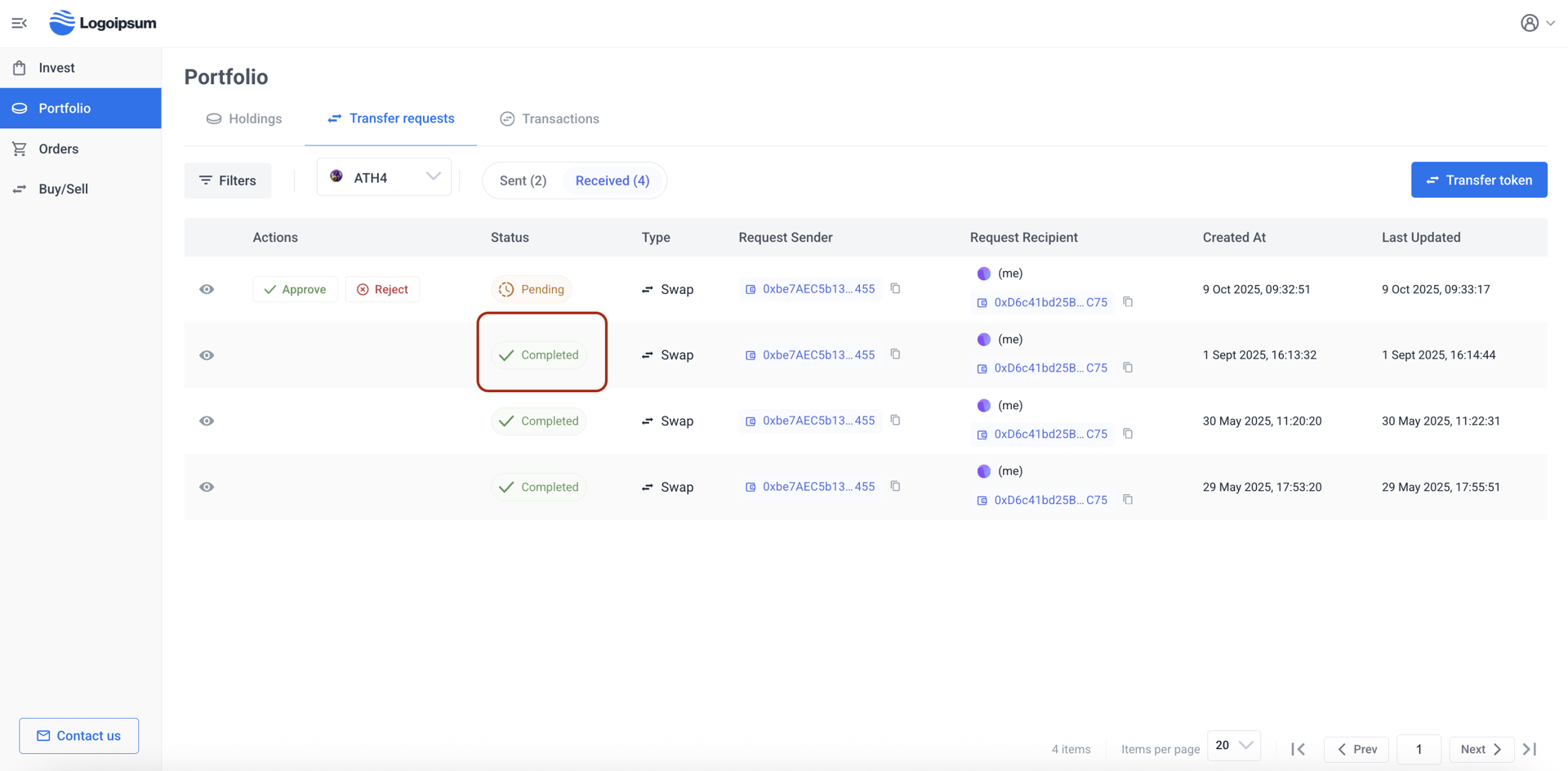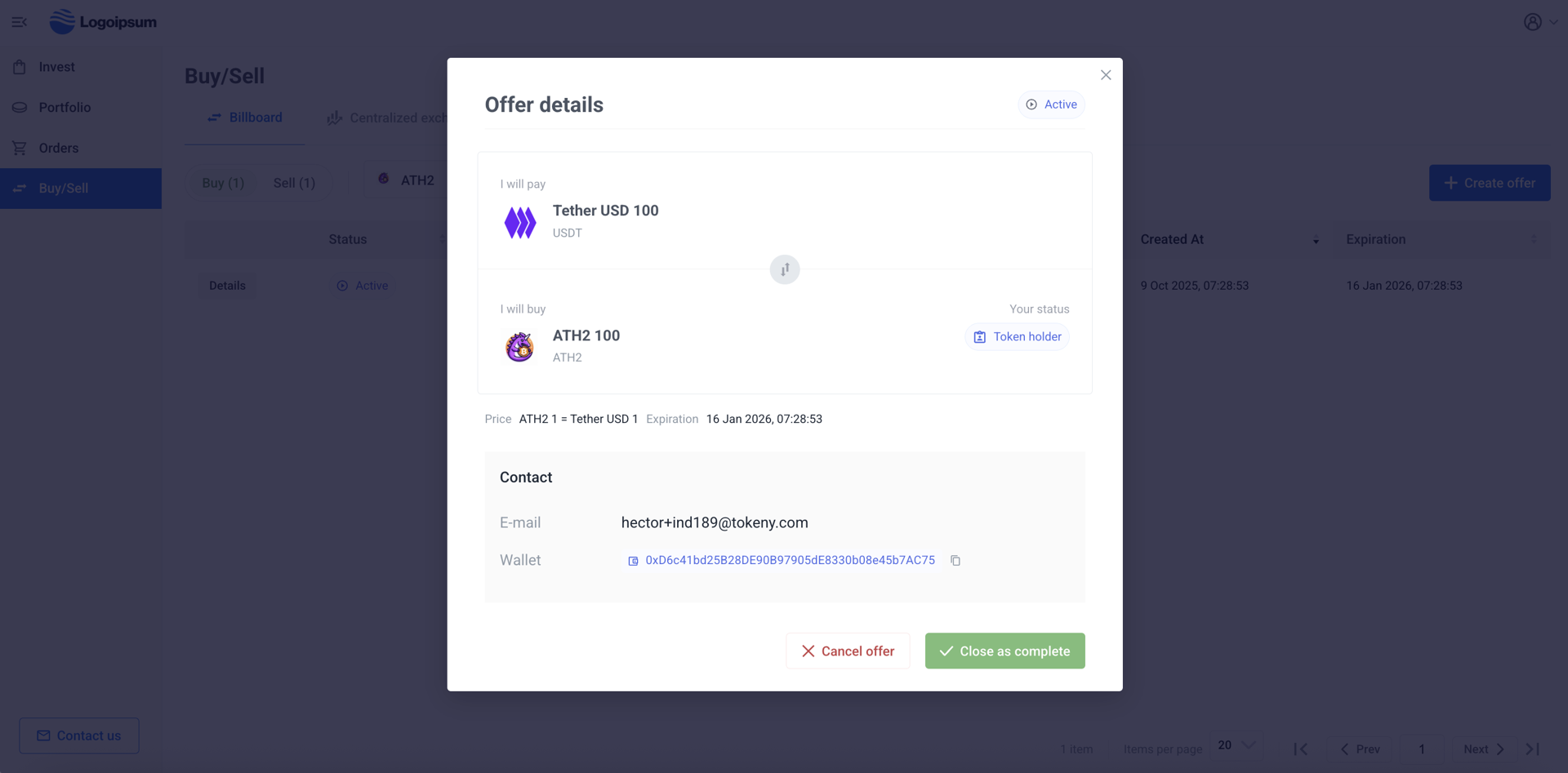Billboard offers
At the secondary market, you can see a list of offers posted on the billboard by your investors. Once qualified, investors will be able to trade with each other as long as they are qualified and meet the required conditions, token balance, payment, etc.
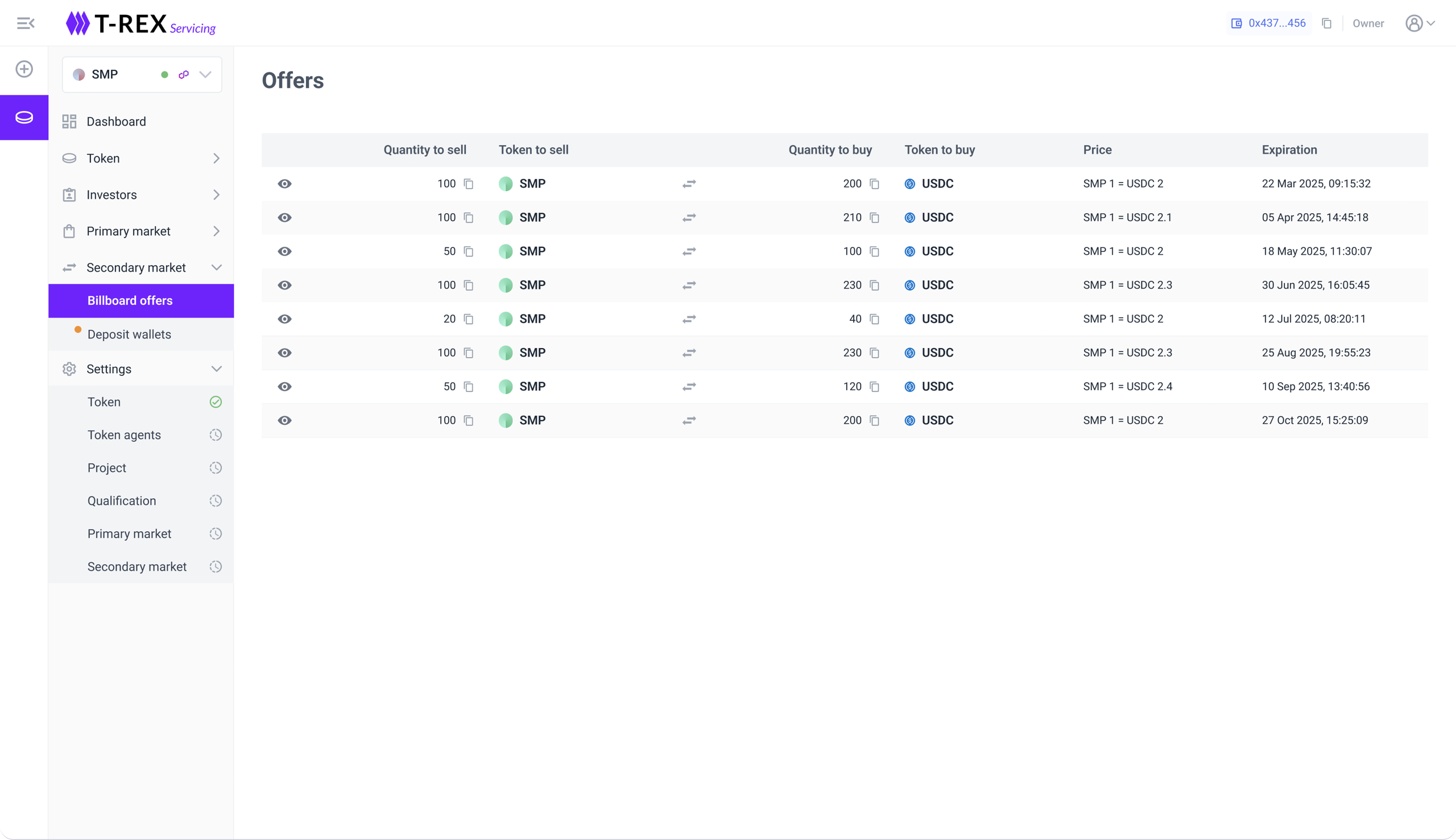
By selecting the "eye" symbol you can see a more detailed breakdown of a particular offer.
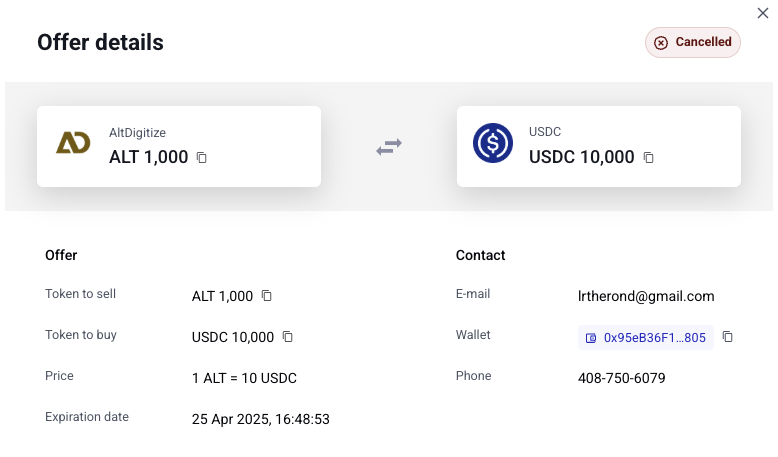
You can enable the Billboard at the Secondary market - Billboard settings screen. It allows you to post offers or trades on Billboard. If enabled these are visible to other investors. Investors post the number of tokens they wish to sell and an asking price. If deemed favorable another investor can accept the trade.
As an Issuer, you can set the conditions for the secondary market of your token.
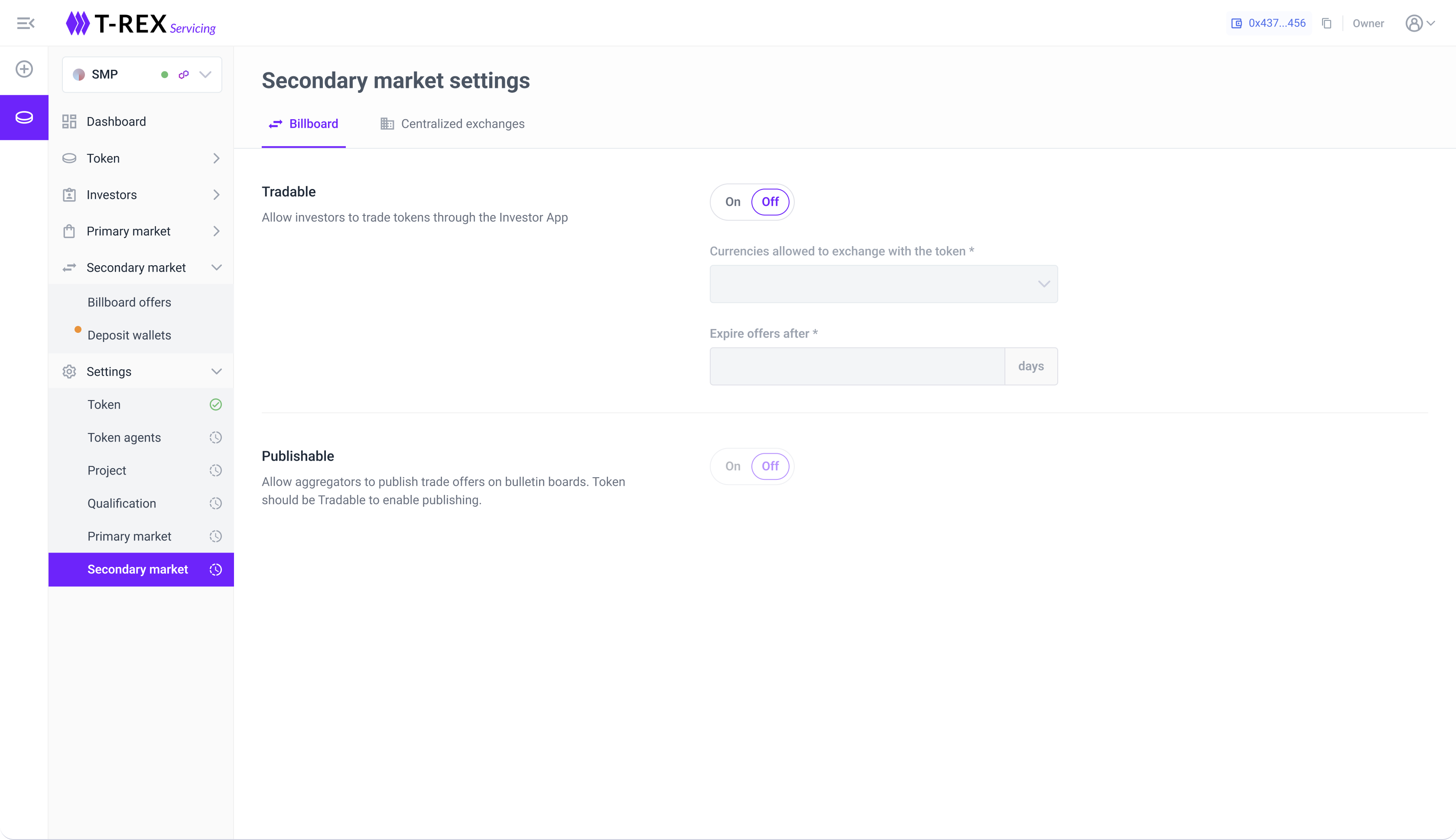
The Tradable toggle will enable trading for the token when set to On. Below that, you can choose from a variety of currencies, depending on what you have configured for the offering, and, the timeframe that offers remain active.
The tokens offered are then moved to the buyer’s wallet upon delivery of the appropriate currency.
Billboard User Guide
The billboard is available to the investors from their Investor portal. Here you can see what the investor would see.
Creation of the offer
- Investor navigates to the ‘Buy/Sell’ tab and views all the already existing offers created by other investors.
- To create a new offer, the investor clicks on ‘Create offer’, selects whether they wish to ‘Buy’ or ‘Sell’, completes the mandatory fields and click on ‘Create’.
- The newly created offer will appear in the ‘Show my offers’ tab, from where they can be further managed by clicking on the ‘Details’ button.
- The investor can ‘Cancel Offer’ anytime, or ‘Close as Completed’ after it was successfully executed.
Buying and Selling
- Investor selects whether he wants to ‘Buy’ or ‘Sell’ his T-REX tokens and view the offers.
- Investor selects the offer he is interested in and unlocks the buyer’s contact details. He can now contact him outside the platform (via email, phone, etc.).
- During the discussion between the user and the seller, parties agree that the seller will initiate the DvD (delivery versus delivery) transfer.
Seller’s actions
- The seller navigates to the Portfolio and clicks on ‘Transfer tokens’.
- The seller selects ‘Swap’ and fills the mandatory fields, snd clicks on ‘Send swap request’.
- Counterpart investor’s wallet that he received from the buyer
- Quantity of Tokens to send
- Quantity of Tokens to receive
- Seller confirms the creation of the transfer request.
- The following popup appears, prompting the user to connect to his MetaMask wallet to review and sign the required transactions.
- After connecting his wallet, the investor can review the transaction details and increase the gas fee.
- We strongly recommend always using the ‘Aggressive’ gas fee, which prevents the transactions from being dropped/pending for a long time.
- After the seller adjusts the fee, he confirms the first transaction - INCREASE ALLOWANCE (Note: Both the seller and the buyer will need to sign two consecutive operations with their wallets to successfully trigger/accept the DvD transfer).
- While the transaction is being processed and confirmed on the blockchain, the MetaMask popup closes, and the investor sees a loader on the DvD transfer screen.
- After the INCREASE ALLOWANCE transaction is completed, a second MetaMask popup opens for the second transaction - INITIATE DVD TRANSFER. The inversor adjusts the gas fee and confirms the transaction.
- After the transaction is confirmed and processed, the DvD transfer request is successfully created, and the seller can view it in the ‘Request’ tab > ‘Created by me’. The ‘Pending’ status will be automatically updated to ‘Confirmed' once the buyer executes the second part of the transaction.
- To speed up the execution of the second leg/part of the trade, the seller can inform the buyer (via phone/email, etc.) that he created the DvD transfer, awaiting the buyer’s action.
- First aid - Rarely does a transaction not get correctly processed at the first attempt, and an error will be shown on the DvD transfer screen. These errors typically come from MetaMask and can have different causes (blockchain congested, MetaMask interface experiencing a bug, RPC experiencing temporary issues like node halting, etc.). When this happens, we recommend retrying the process by clicking on ‘Create transfer request’ again (1-2 times) or retrying later.
Buyer’s Actions
- After the seller informs the buyer that the transaction has been initiated and processed, the buyer navigates to the ‘Request tab’ > ' Sent to me' and opens the Pending request.
- The buyer reviews the details of the request and decides to ‘Approve’ or ‘Reject’ it. If the quantities match, he clicks on ‘Approve’.
- The buyer sees the summary for the DvD transfer, and clicks on ‘Approve’.
- MetaMask will open a popup, and he needs to connect his wallet.
- After the buyer adjusts the gas fee, he can now confirm the first transaction - GIVE PERMISSION TO ACCESS YOUR USDC (SPENDING CAP REQUEST).
- Both, the seller and the buyer need to sign two consecutive operations with their wallets to successfully trigger/accept the DvD transfer.
- While the first transaction is being processed and confirmed on the blockchain, the MetaMask popup closes, and the buyer sees a loader on the DvD transfer screen.
- After the approval of the spending USDC cap transaction is completed, a second MetaMask popup opens for the second transaction - TAKE DVD TRANSFER. The investor adjust the gas fees and confirms the transaction.
- Once both transactions are completed, the ‘DvD transfer request’ window with the loading ‘Approve’ button closes automatically, and the investor will see the DvD transfer marked as ‘Completed’.
Seller’s actions after the completion of DvD transfer
After successful execution fo the trade, the seller can ‘Close the offer’ as complete by navigating to Buy/Sell > Created by me > Select the completed offer ‘Close as completed’.