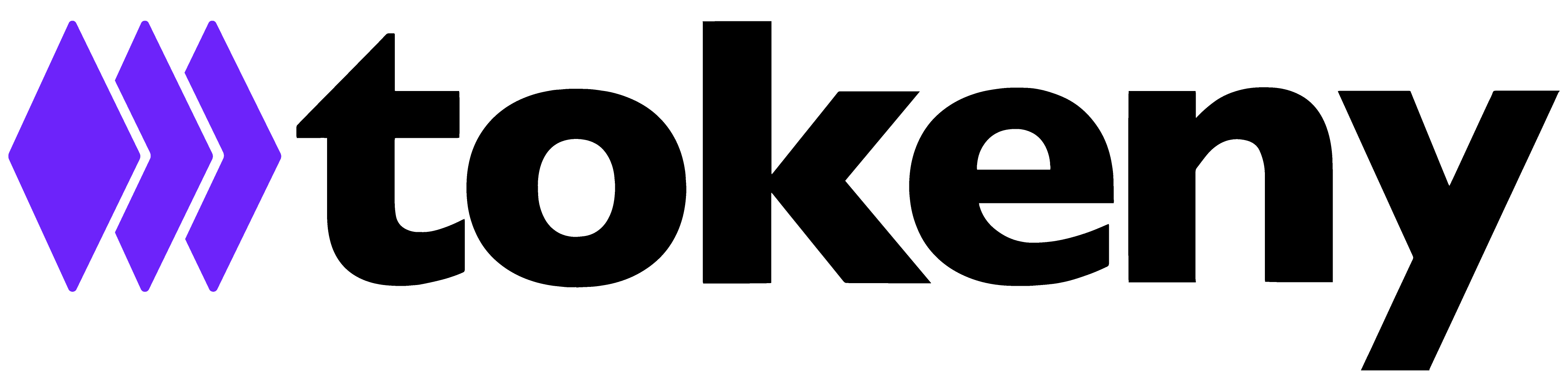Connect a wallet to the Servicing App
Though servicing app, when performing some actions, you will be required to sign the transaction with your wallet. In order to do so, you can connect to your wallet via WalletConnect. Please note that you will need to be connected to the correspondent network.
A frequent issue is that a wallet is "selected", but it remains "connected" to a different wallet. What needs to be done is not only select the wallet (and network) but also connect the effective wallet to the app.
In this example I will showcase how this is done using MetaMask, bear in mind that it can be any wallet using WalletConnect. I have a wallet (Owner Wallet) connected to the Servicing App and I am changing to a new wallet (New Owner Wallet), not only in the dropdown, but also I connect the wallet.
- Here I have selected the Owner Wallet:
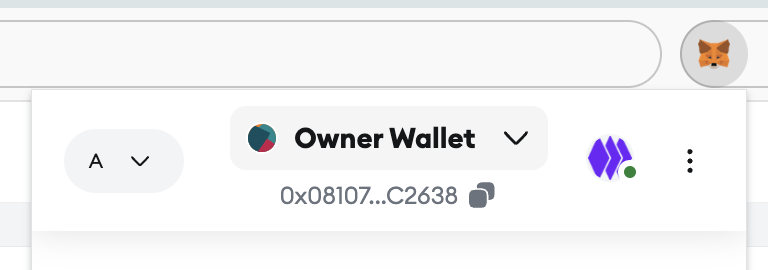
2. If I hover over the grey circle with the green dot I can find which account is connected to the App, in this case Owner Wallet is connected.
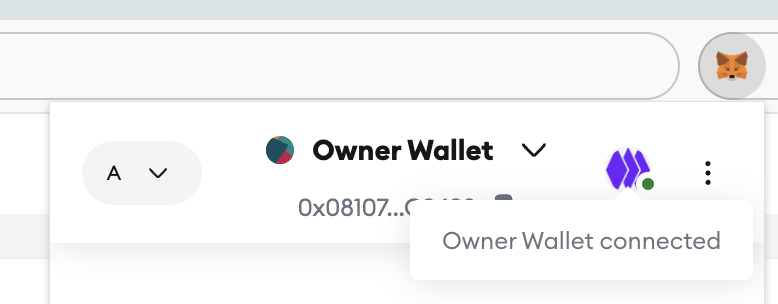
3. Now I select New Owner Wallet, the new wallet account from the drop down menu
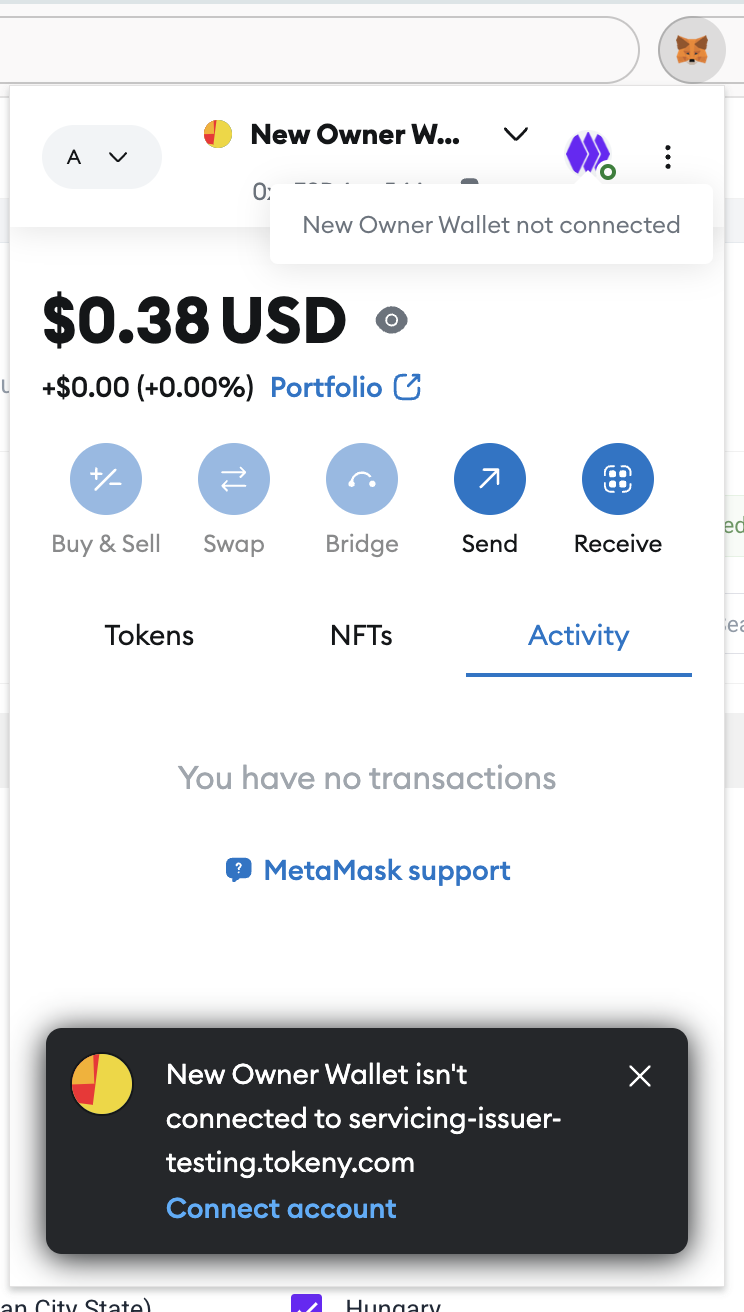
Here it is visible that the New Owner Wallet is not connected, in order to switch and connect the actual selected wallet, the Connect account button needs to be pressed.
Once connected the New Onwer Wallet, you will be able to see it:
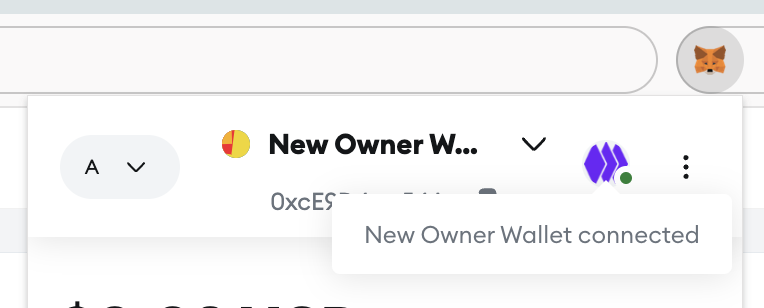
It is important to select the right connected wallet when signing transactions in order to perform actions, ie, modifying the token settings will need to be done by the token owner, therefore, the Token Owner wallet needs to be connected AND selected.