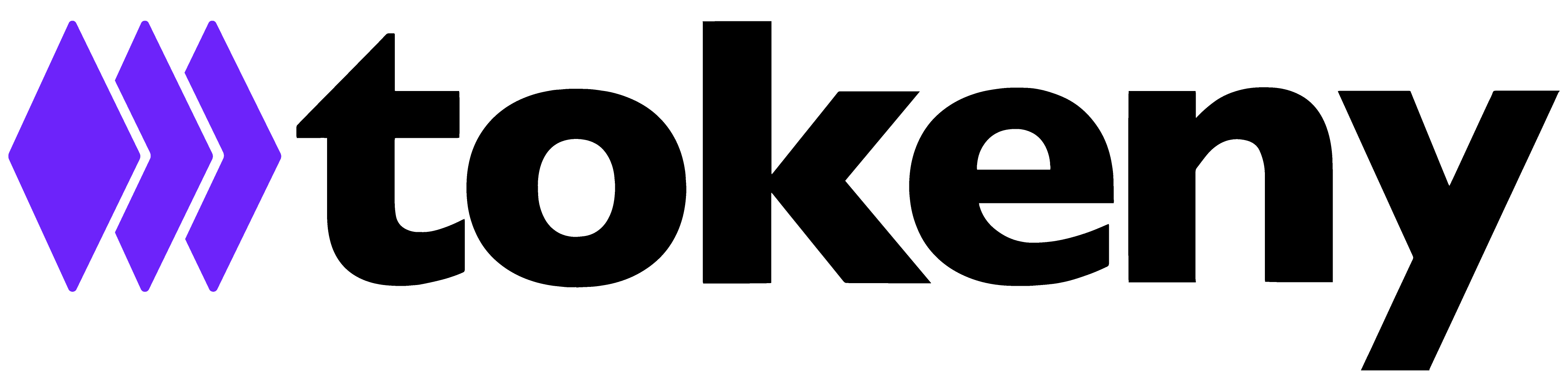Redemption flow demo - Issuer's perspective
In this demo, we’ll walk you through the issuer flow for token redemption. Currently, the issuer can only activate the redemption workflow if the active token subscription is open-ended. In these cases, the token’s net asset value (NAV) must be set at the cut-off time specified by the issuer, either manually using the 'Set Valuation' button in the Servicing App or via the Calendar service. For more details on open-ended subscriptions and setting the token valuation, kindly refer to this guide.
1. Click on 'Primary Market' to get started.
2. Next, select 'Redemption orders' from the list.
3. To view the details of the redemption order, click here.
4. The order is currently in 'Pending to Accept' status, awaiting the latest token valuation (NAV) to be set in order to calculate the amount to be transferred to the investor’s bank account. You can accept or cancel the order from this screen, or click 'Close' to return to the Redemption Orders screen.
5. Now, hit 'Accept'.
6. Next, click 'Yes, Accept' to continue. The redemption flow involves two blockchain transactions: 'Block' and 'Burn'. The Agent must have sufficient balance in the native token (POL in this case) to sign both transactions. In this demo, we’ll use the Agent’s MetaMask wallet to sign both the 'Block' and 'Burn' transactions on the blockchain. Both transactions must be successfully executed to complete the token redemption.
7. A MetaMask pop-up will automatically appear, prompting you to confirm the transaction. Depending on network congestion, we recommend setting the network fee to Aggressive to help ensure the transaction is processed successfully.
8. Select the 'Aggressive' fee.
9. Next, click 'Confirm'.
10. The transaction will be confirmed shortly. Please refresh your browser to see the updated order status - 'Pending payment'.
11. Next, once the token valuation (NAV) has been calculated, head back to the dashboard to set the valuation.
12. Click on 'Set valuation' to proceed.
13. Afterwards, enter the price in the input field.
14. Double-check that the price is correct, then click 'Submit' to apply the set price to all pending redemption orders.
15. Click on 'Yes, set valuation' to confirm changes.
16. After, navigate back to 'Primary market' > 'Redemption orders'.
17. We can see that the 'Token Price' has been successfully updated, and the 'Amount to Pay' to the investor has been calculated.
18. From 'Order details' view, open the 'Payment Information' tab to view the investor's bank account details.
19. Proceed with processing the bank transfer to the investor using the payment details provided. Once the transfer has been successfully completed, check the box to confirm.
20. Click 'Confirm Payment'. This will trigger an automatic email to the investor and update the status to 'Payment Sent'.
21. Finally, click 'Burn' to initiate the token burn for the redeemed tokens.
22. Click on 'Yes, burn tokens' to proceed with burning.
23. A MetaMask pop-up will automatically appear, prompting you to confirm the transaction. Depending on network congestion, we recommend setting the network fee to Aggressive to help ensure the transaction is processed successfully.
24. Click 'Confirm'.
25. After a short wait, we can see that the tokens have been burned.
26. The tokens have been successfully 'Redeemed'.