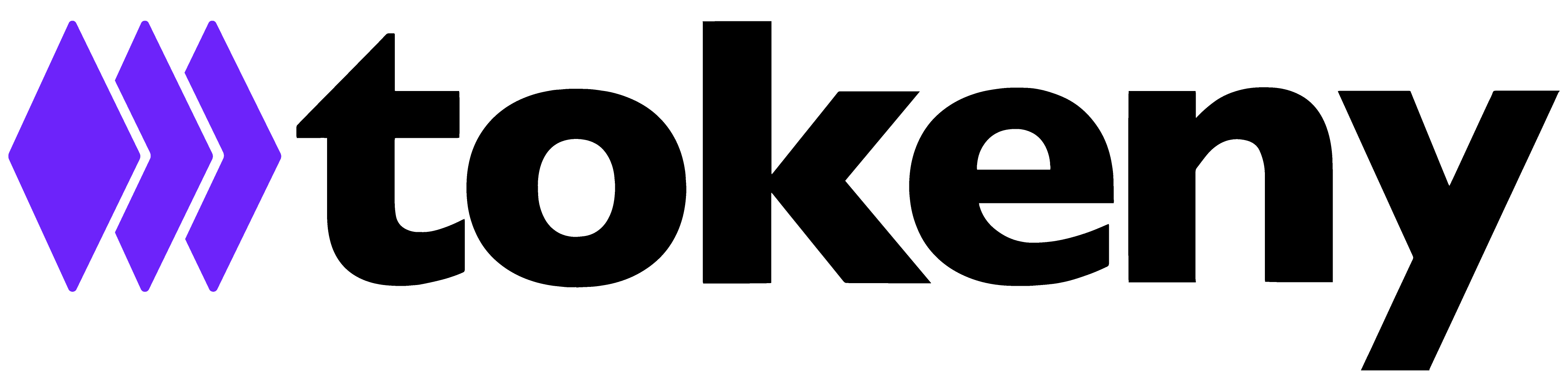Gaining insight into KYC
What is the significance of various KYC statuses?
In this section, we will examine the different KYC statuses associated with the integrated KYC provider workflow.
Clients handling KYC manually will have access to the same statuses, with the distinction that the transition of each candidate from one status to another requires manual updating.
| KYC status in the Servicing portal | Description | Further actions |
| Not checked | The candidate hasn't started their KYC verification yet | - |
| Pending | The candidate is currently undergoing the KYC verification | You can monitor the ongoing KYC verification on your KYC provider's dashboard |
| Considered | The third party KYC verification produced an inconclusive or negative outcome (e.g., false positive in PEP check, criminal record warning, blurred image, candidate under 18 years old, etc.) | You must thoroughly review the candidate's application on your KYC provider's dashboard and decide whether to manually:
|
| Approved | The candidate's KYC verification yielded a clear result. The candidate's KYC verification is successfully completed | The candidate's KYC status is set to Approved in two scenarios:
|
| Rejected | The candidate did not successfully pass the KYC and is unable to proceed with the qualification process | In accordance with the implemented workflow, the integrated KYC provider does not automatically reject any candidates. To reject a candidate's KYC, you must manually update the candidate's KYC status from "Considered" to "Rejected" in the Servicing portal. |
Take a moment to watch the brief video below for a quick overview of the candidate's KYC statuses and how to filter them.
- From the Servicing Portal, begin by selecting ‘Candidates’ from the ‘Investors’ tab.
- Choose to sort candidates based on KYC status if desired.
- Click on ‘Filters’ to customize your candidate search.
- Head to the ‘KYC’ section.
- Choose ‘Not checked’ to see candidates who have not initiated the KYC process.
- Select ‘Pending’ to view candidates currently undergoing their KYC check.
- Opt for ‘Approved’ to see candidates with an approved KYC check.
- Tick Considered to identify candidates requiring additional action. Note: You must manually approve or reject 'Considered' statuses after reviewing the individual reports from your Onfido/SumSub dashboard.
- Finally, click ‘Rejected’ to view candidates you've decided to reject.
How do I update the KYC status for my candidate?
As described above, you will, most likely, need to update the KYC status of your candidates with the ‘Considered’ status after you have thoroughly reviewed their application on your KYC provider’s dashboard.
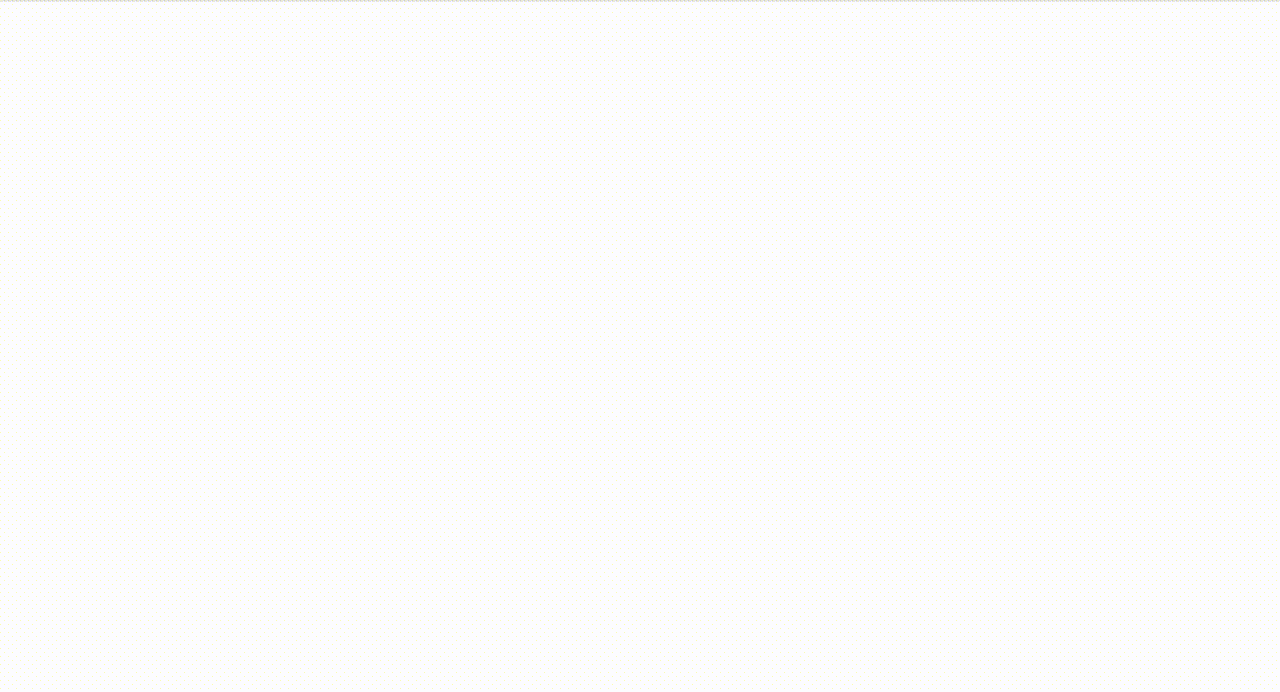
- From the Servicing Portal, navigate and click 'Investors' from the main menu.
- Next, select 'Candidates' from the drop-down list.
- Tap the 'Filters' button to refine your search.
- Under filters, choose the 'Considered' option.
- Pick the candidate whose KYC status requires updating.
- Click the 'Eye' icon to view candidate details.
- Press 'Update KYC status' to proceed with updating.
- If rejecting the candidate, select 'Rejected'.
- Hit 'Update KYC status' or press 'Cancel' if you change your mind.
- To select a different KYC status, tap 'Update KYC status' once more.
- To approve the candidate’s KYC, select 'Approved'.
- After selection, hit 'Update KYC status' again.
- Finally, confirm your changes by clicking 'Confirm'.
It's important to note that once a candidate's status has been updated to Approved, it cannot be changed to a different status. If there is an error or a need to update the Approved status, please contact support@tokeny.com for assistance. Any other statuses, however, can be updated as needed.
Can I simultaneously update the KYC status for multiple candidates?
No, the bulk updating of KYC statuses is not supported. Often, KYC flows entail additional documentation checks beyond automated identity verification and proof of address verification. This may necessitate a manual review of multiple KYC/AML-related documents by the Issuer or AML officer. To ensure that each candidate is thoroughly reviewed, it is necessary to update the KYC status of each investor individually.
Will my candidates receive an email notification when there is a change in their KYC status?
Absolutely! Unless you specify otherwise, the default configuration includes a series of three customized automatic email notifications:
- 'KYC Check in Progress': This email is linked to the KYC "Pending" status and is automatically sent to the candidate as soon as they initiate the KYC check.
- 'KYC Check Approved': This email is tied to the KYC "Approved" status and is automatically sent to the candidate upon successful passing of the KYC verification.
- 'KYC Check Rejected': This email corresponds to the KYC "Rejected" status and is sent to investors when the KYC status is updated to "Rejected."
How can I enable my investor to undergo a new KYC check or reattempt the KYC process?
In situations where you require your investor to undergo a new KYC check, such as when the integrated KYC provider detects a blurred image or the document used for KYC has expired, you can initiate a fresh KYC verification by updating the investor's status to ‘Not Checked’.
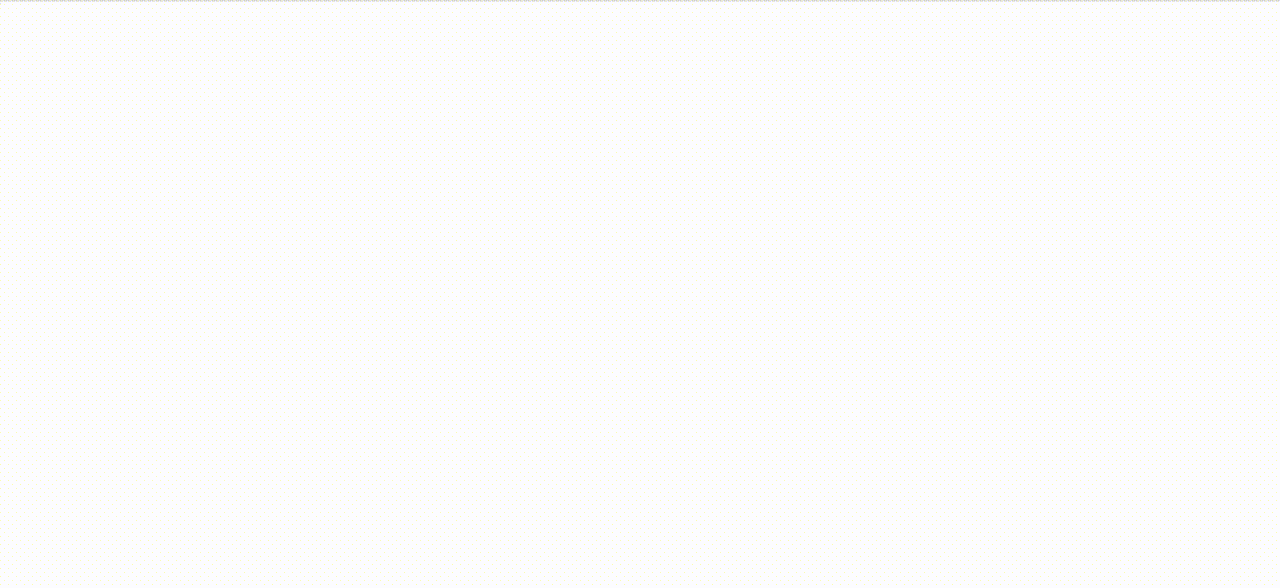
- Within the Servicing portal, go to the 'Candidates' tab and choose the specific Candidate for whom you want to reinitiate the Identity verification process.
- Proceed by clicking the 'Update KYC status' button.
- Then select ‘Not checked' from the 'KYC status’ dropdown list.
- Follow up by choosing the 'Update KYC status' button once more.
- Lastly, finalize your process by clicking on the 'Confirm' button.
Kindly note that no automatic email is generated for the candidate when their KYC status is changed to "Not Checked." Remember to personally notify the candidate through direct email, informing them that they can initiate the KYC process anew.
What is the difference between the “KYC status” and the “Qualification status”?
The KYC status primarily revolves around the verification of a candidate's identity and proof of address. In the context of Tokeny's ERC-3643, the "Qualification status" is tied to the Issuer's successful validation of the candidate, allowing them to transact and invest in the Security Token. This qualification process extends beyond the candidate's KYC status, as the KYC forms a part of the overall qualification process.
For instance, even if a candidate has completed the KYC verification, further qualification may involve assessing their accreditation status and conducting a thorough review of additional documentation. Only upon meeting all the qualification requirements will the Issuer formally 'Qualify' the candidate. The successful qualification results in the deployment of the Investor's digital 'passport,' known as the ONCHAINID.
Is it possible for my candidates with the ‘KYC Approved’ status to be automatically qualified?
Yes, your CSM can readily customize the workflow to automatically qualify candidates with the 'KYC Approved' status.
While we do offer this option, we typically counsel against automatic qualification. Given the potential variations in KYC/AML requirements, Issuers often find it necessary to review additional documentation. Rarely does a scenario arise where investors can be automatically qualified without further actions.