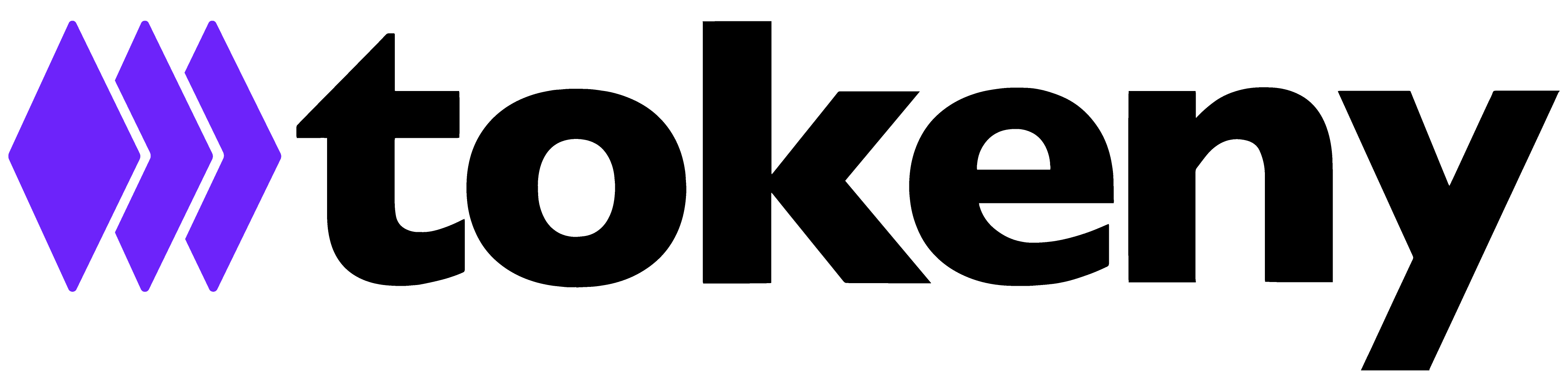Creating and configuring a Marketplace Project
A project is an investment opportunity available for your investors. Tokeny offers effortless project creation and management.
It’s important to consider that a deployed token can only be linked to a single project. When creating a project, it is linked to a deployed token and you must define the unique specifications of this investment opportunity. Once published, it will be visible to investors within the Investor platform.
Creating a new Project
Step 1: Overview
Login to the portal and navigate to your Token on the left menu, then go to Settings → Project. At the overview stage, you need to set up the following information:
- Status: if you want to make it visible to investors, and if it’s open or closed.
- Jurisdiction: The jurisdiction for project compliance.
- Title of the project: For example, 'Tokeny Venture Fund III.'
- Subtitle: For example, 'Venture Capital Fund focused on high-growth early-stage technology companies.'
- Short description: Serving as the project's introduction, this concise overview is utilized in the preview project card.
- Long description: This comprehensive narrative offers a detailed account of the project, intended for presentation on the project page.
- Header image: Recommended size is 1584 x 395 pixels.
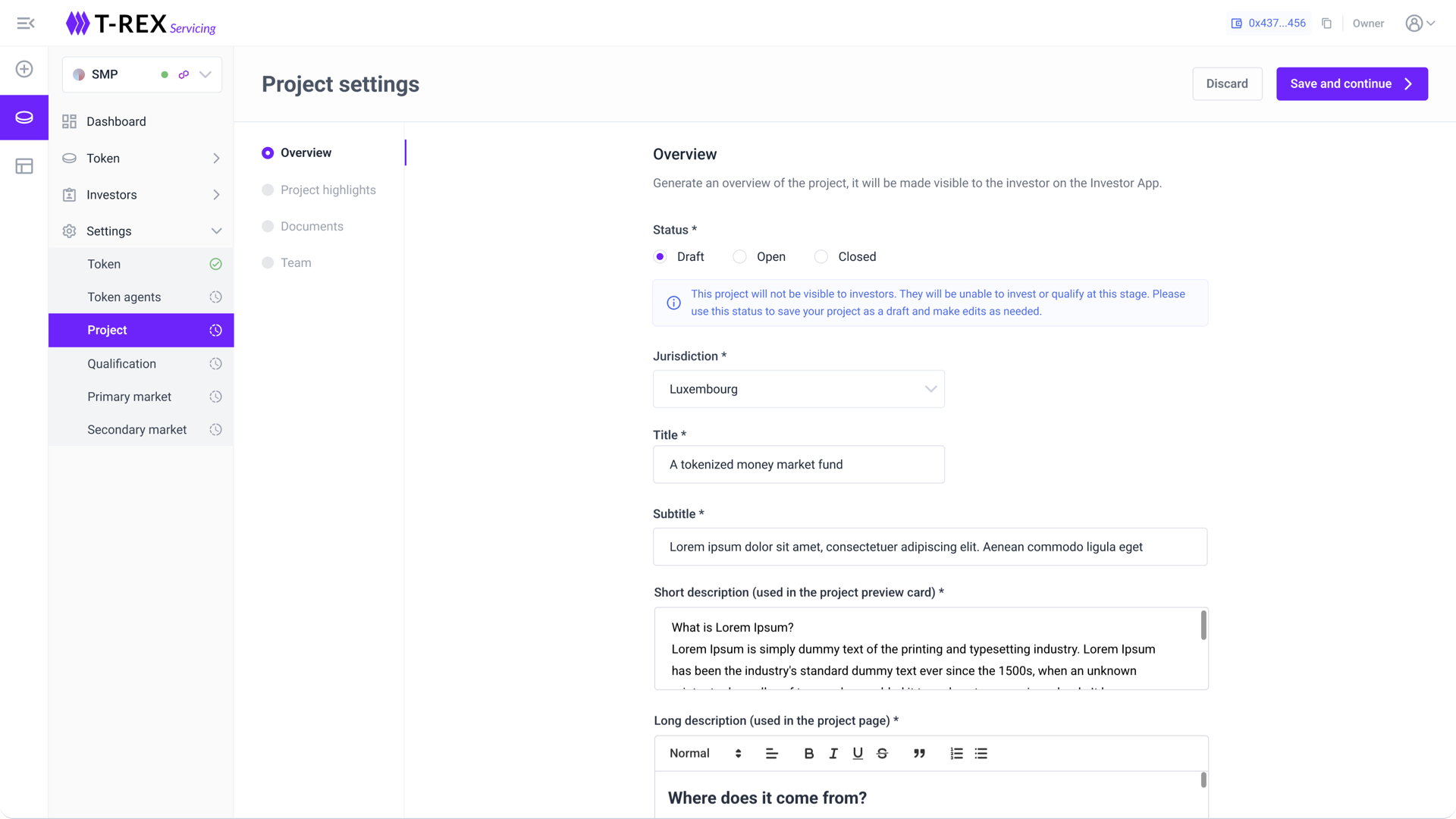
Step 2: Project highlights
Additional data, to include extra details like expected return, yield, distribution period, and coupon rate. Make sure to provide specific numerical data based on the type of security you're tokenizing.
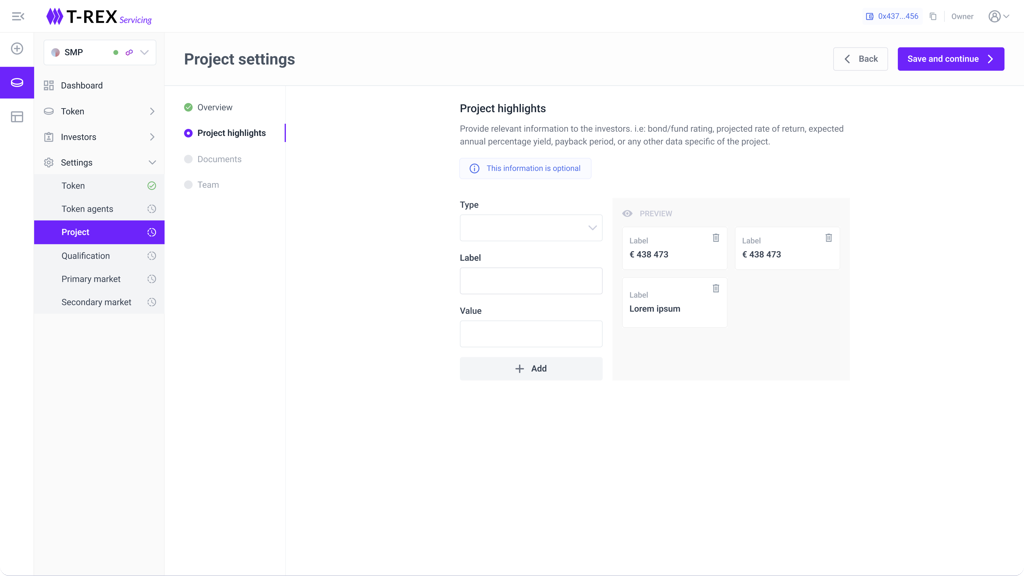
Step 3: Documents
Upload documents related to your project, including whitepapers, legal documents, pitches, or any other relevant materials for your investors.
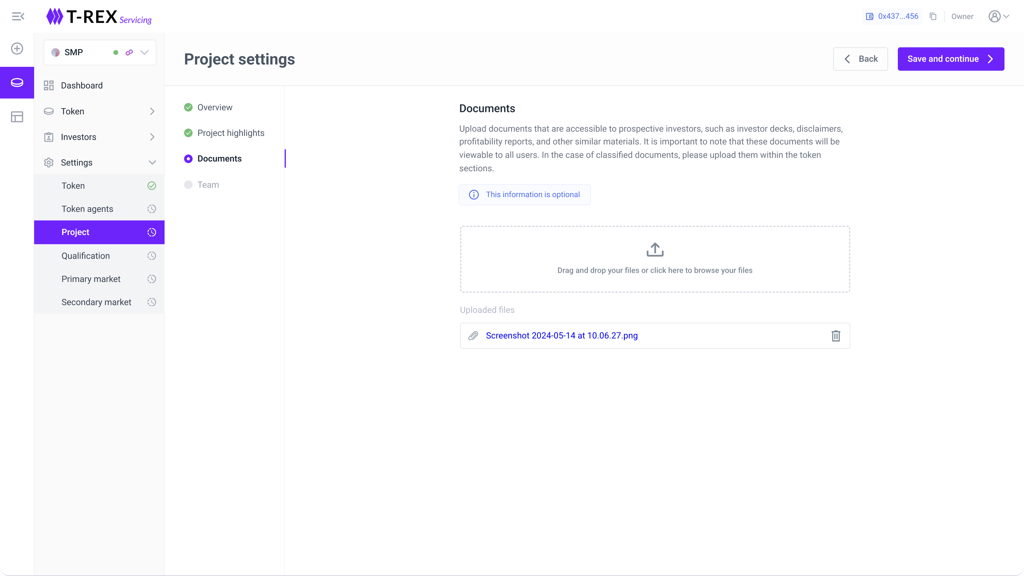
Step 4: Team
Set up your lead team members, including their names, titles, and profile pictures.
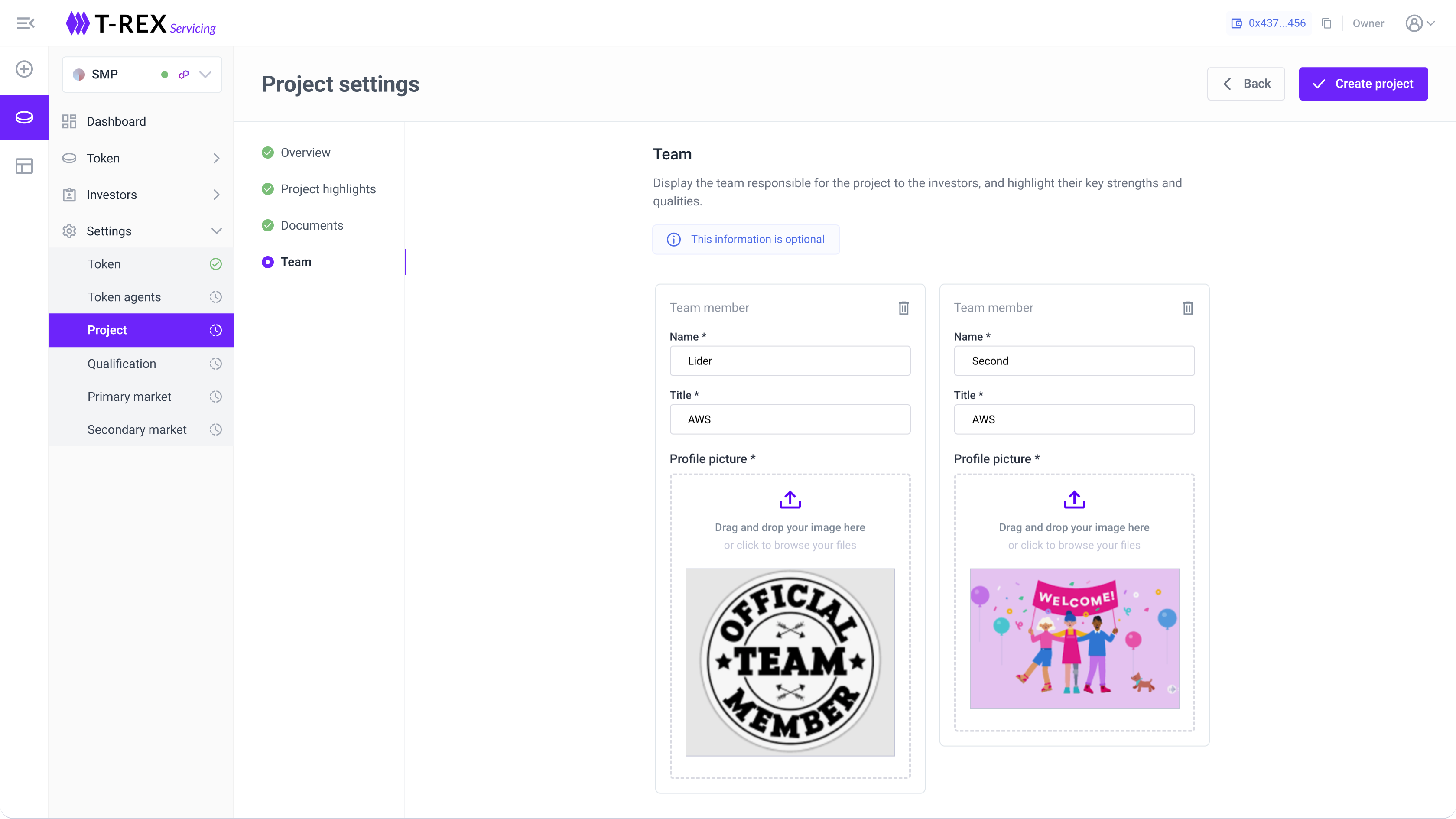
Project statuses
Draft: Your project will default to Draft status. In this state, it won't be visible to investors on the marketplace portal. This allows you to continue editing it until you're ready to open it.
Open: Once the project description is finalized and the subscription and token qualification are configured, set the status to Open. This enables potential investors to access the data and qualify for investing in the project.
Closed: Changing the status to Closed makes your project visible to potential investors on the marketplace portal, but they won't be able to qualify or invest. The purpose is to advertise and inform the investor base before launching the project.